How to View Pod Logs?
-
Access your Cluster Interface on Gita:
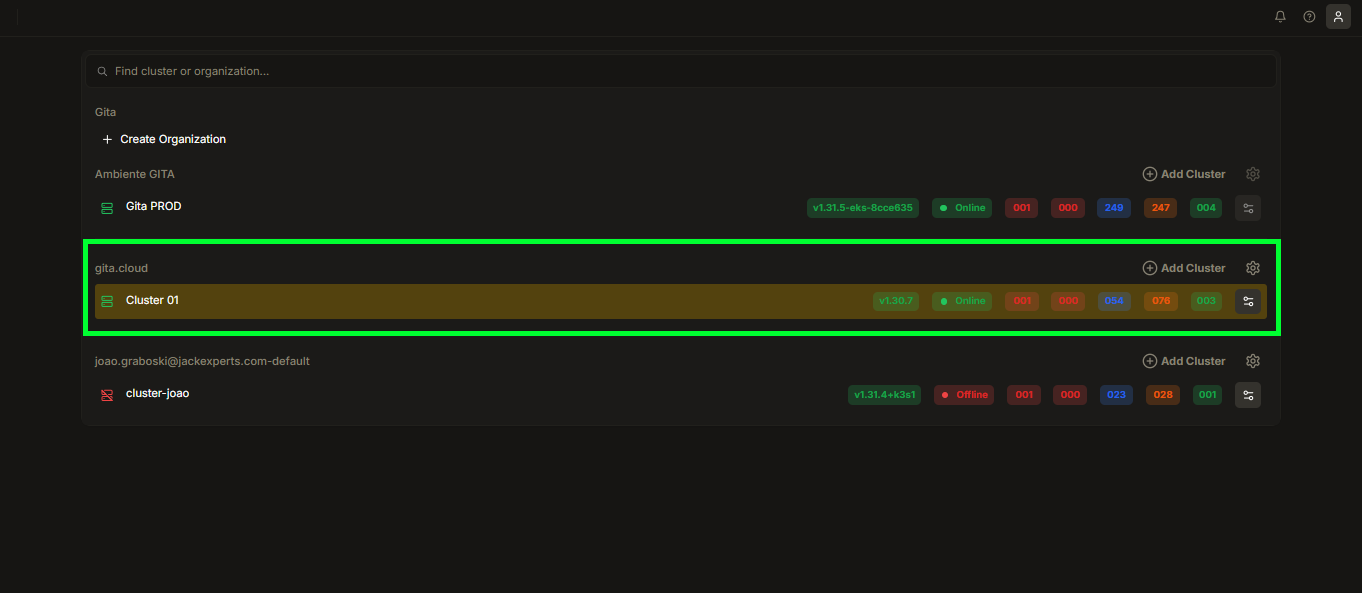
Image 01: Panel - Cluster Selection
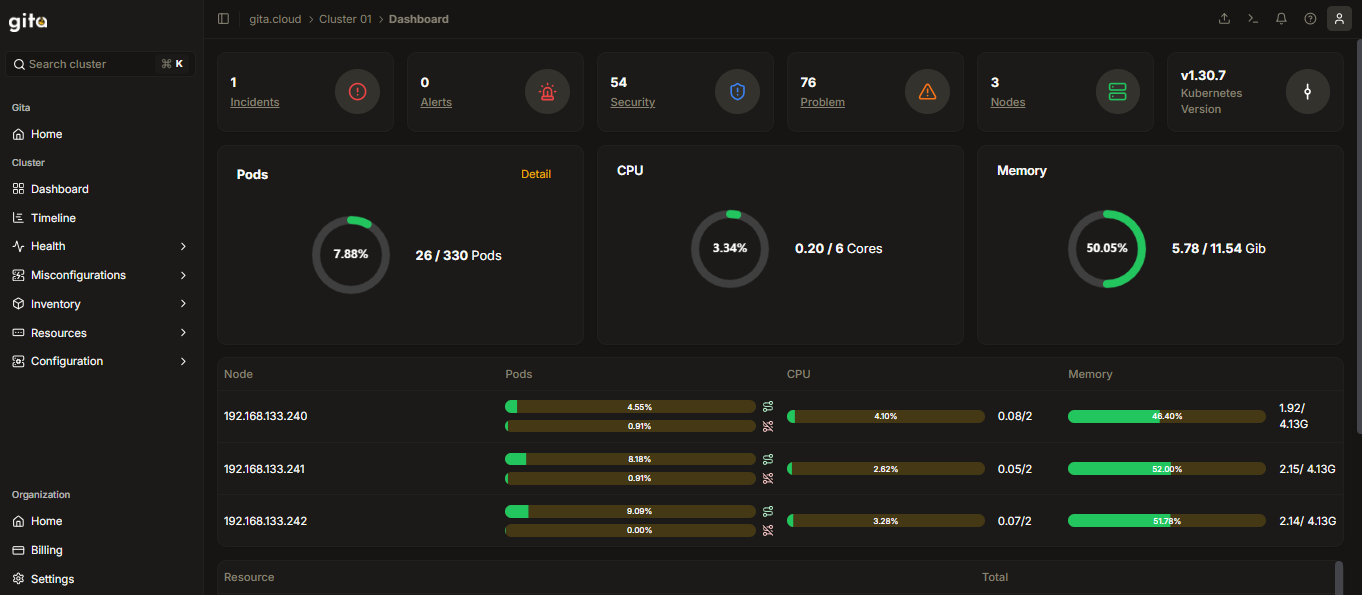
Image 02: Cluster Interface
-
Click on the Inventory section on the left side of the Interface screen:
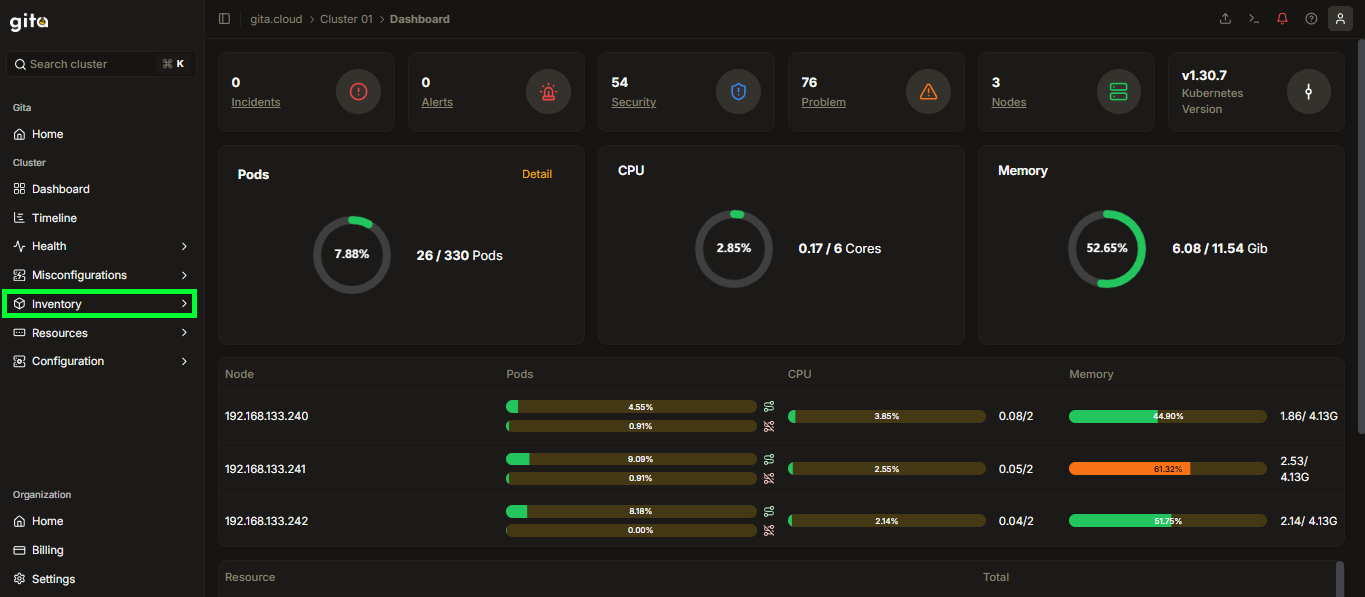
Image 03: Inventory Section
-
Within the Inventory section, click on the Workload section:
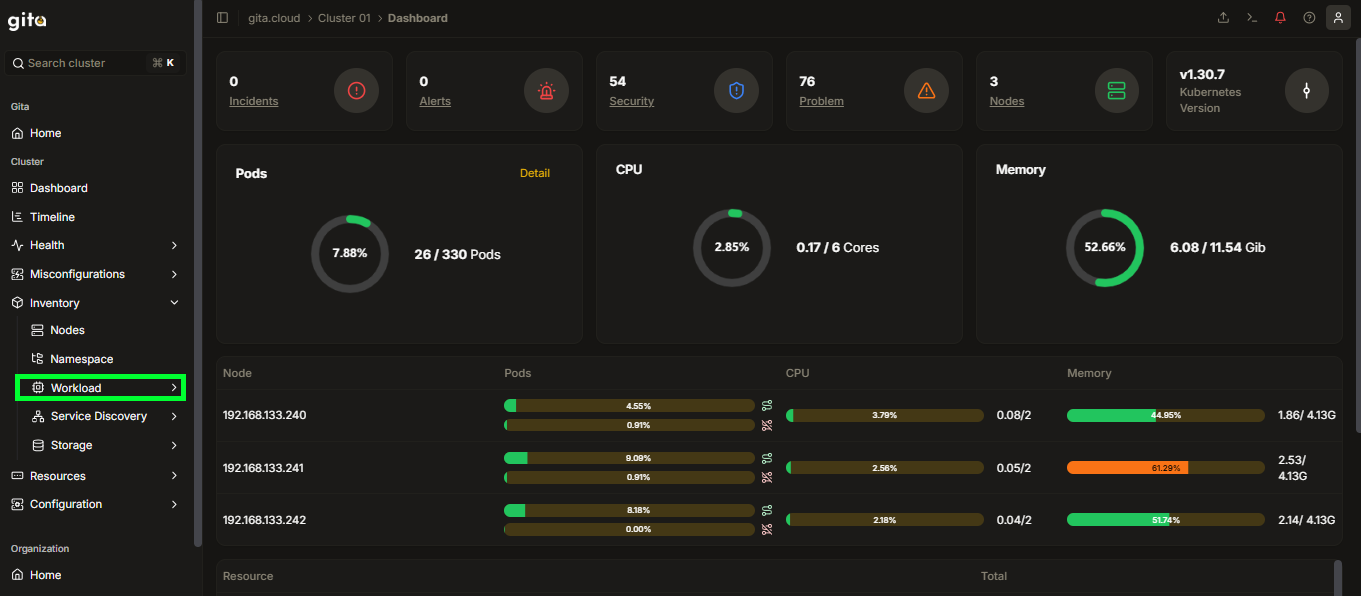
Image 04: Workload Section
-
In the Workload tab, select the Pods option to view the pods available in your cluster:
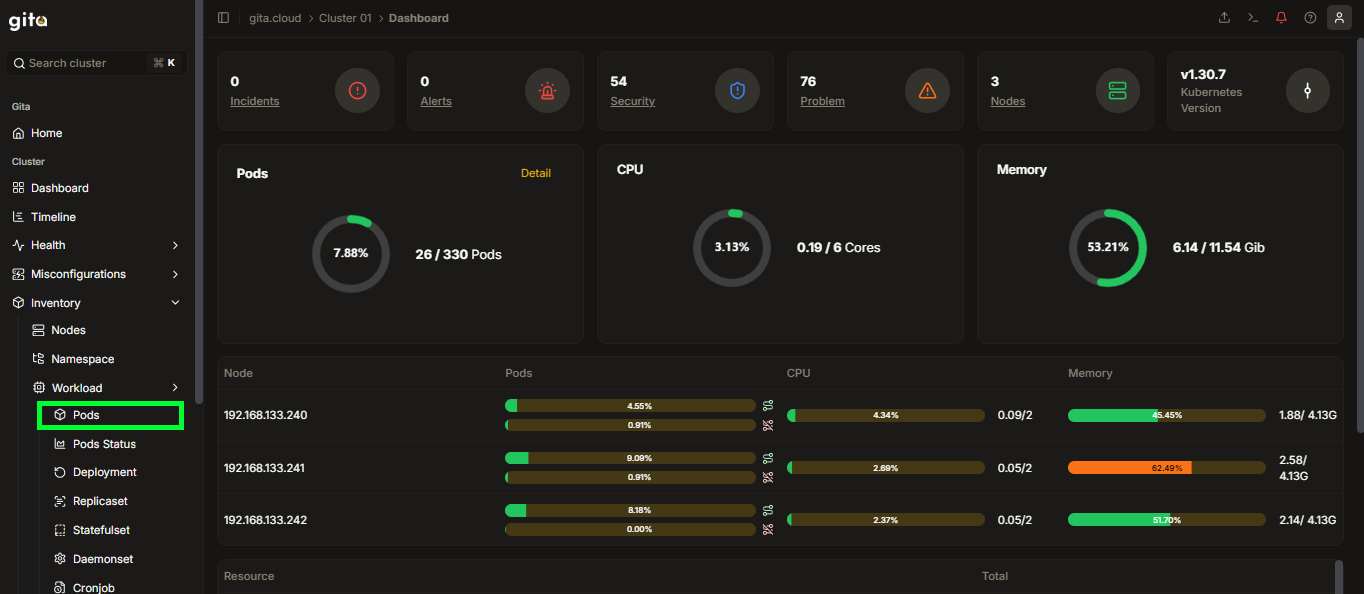
Image 05: Pods Section
-
Find and select the pod name you want to access:
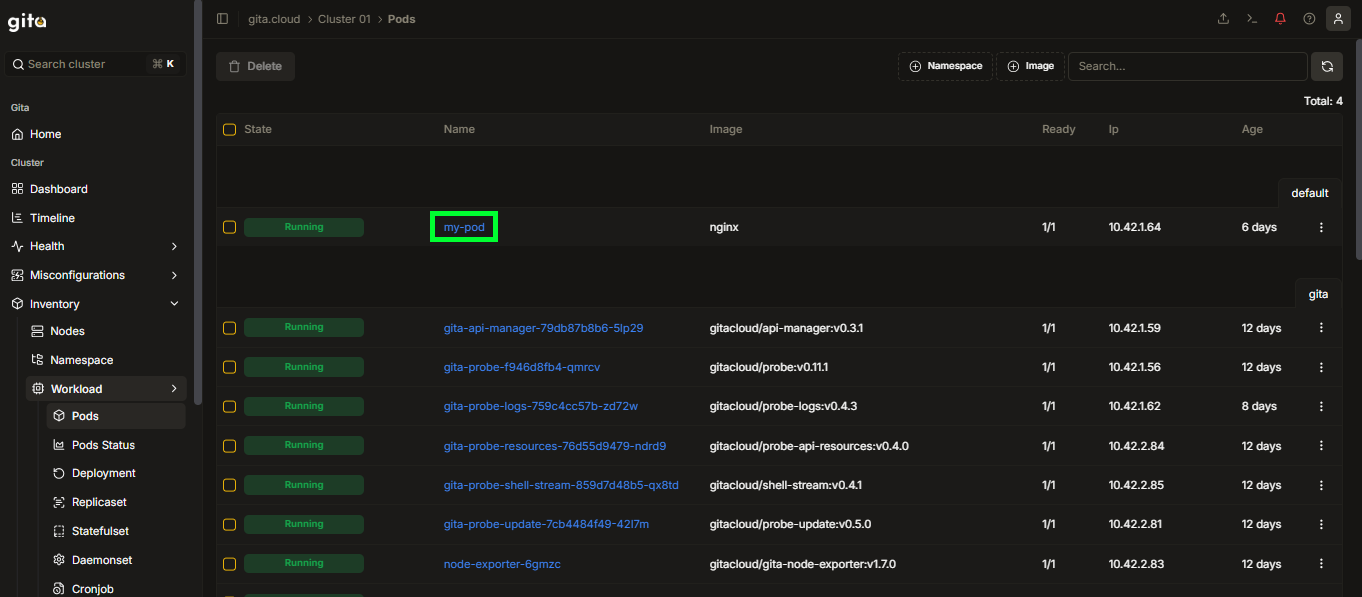
Image 06: View of Cluster Pods
-
Click on the three vertical dots in the top right corner of the screen to view the available features for the pod:
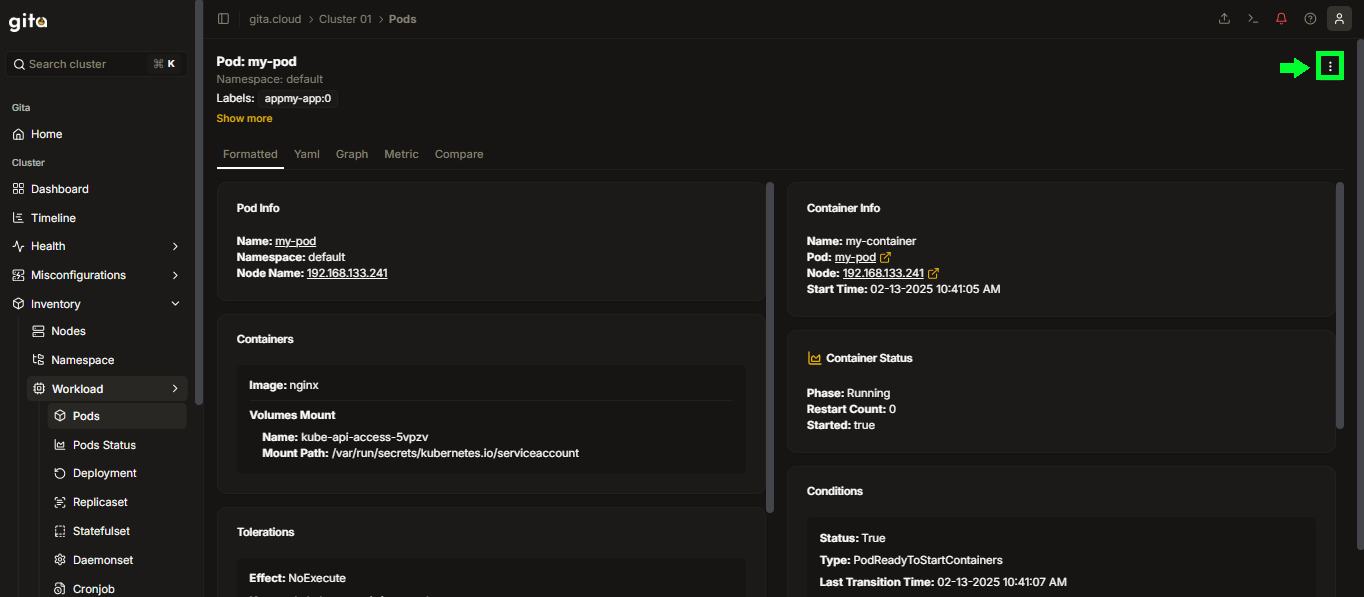
Image 07: Feature Selection
-
Find and select the View Logs option to view the logs of the selected pod:
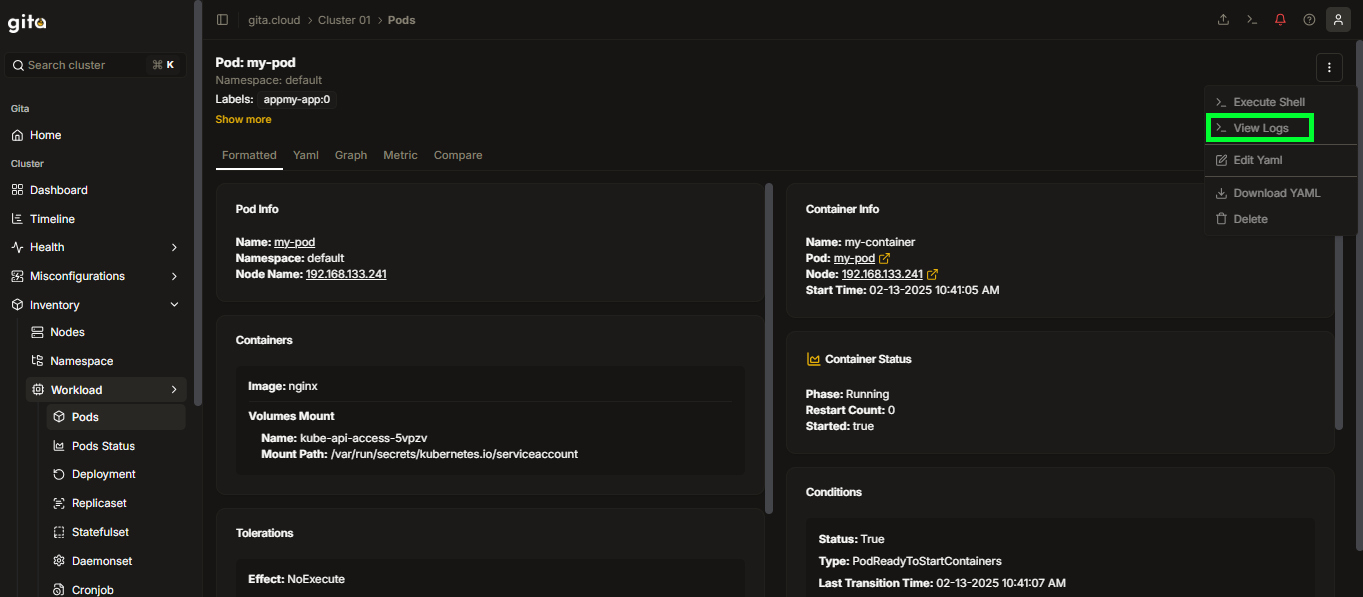
Image 08: Option - View Logs
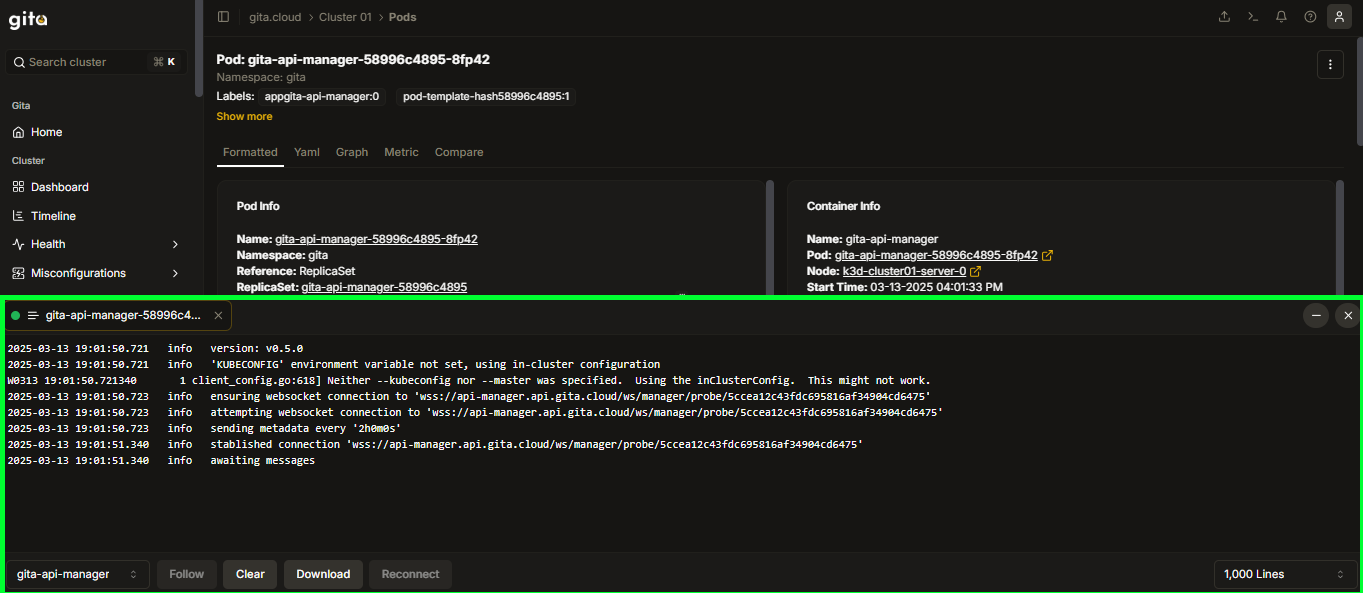
Image 09: Screen - Log View
-
Alternatively, you can click directly on the three dots to the right of the pod name and then on View Logs, without needing to open the pod.
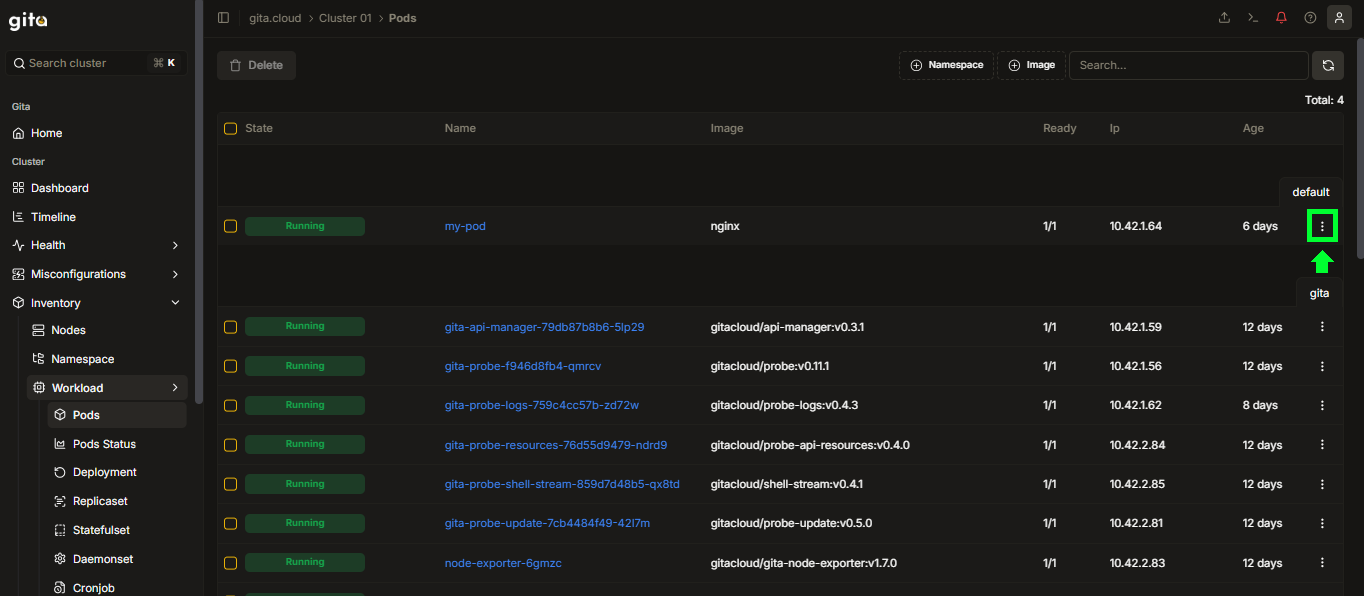
Image 10: Feature Selection
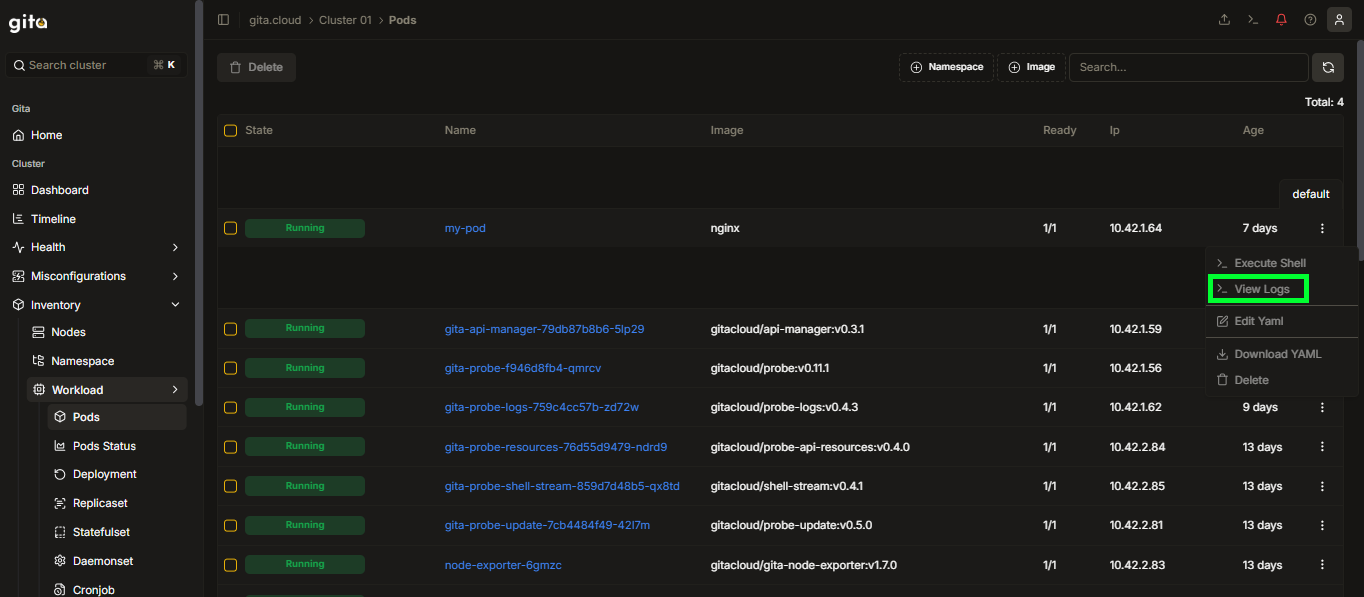
Image 11: Option - View Logs