How to Invite an External Person to Your Cluster?
- From the home page (https://app.gita.cloud/home), click on a cluster from the organization you want to modify
- Alternatively, use the search field in the top left corner, highlighted by the green rectangle in the image below
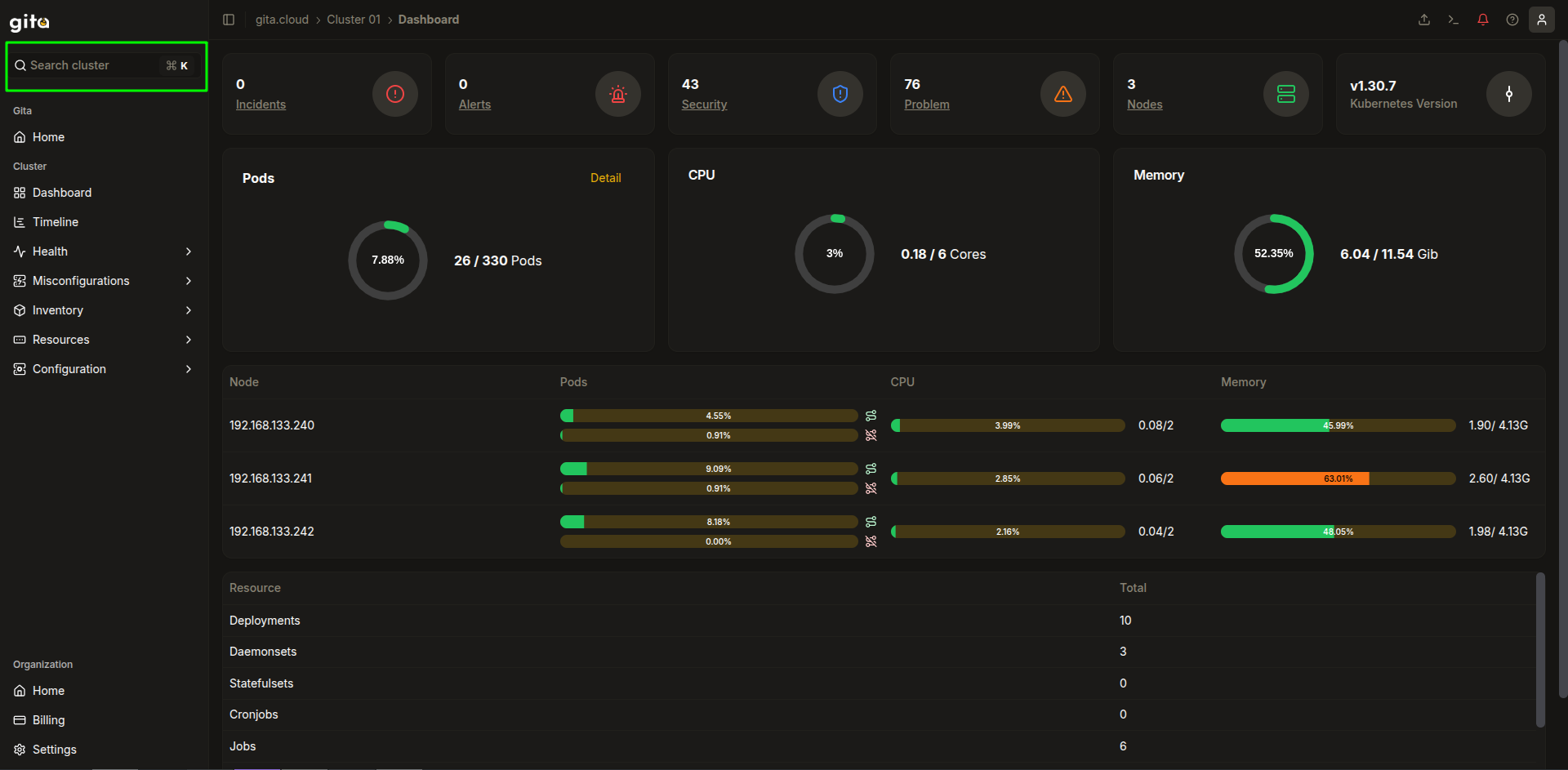
Image 01: Main panel - Cluster
- In the side menu, access Configuration > Users
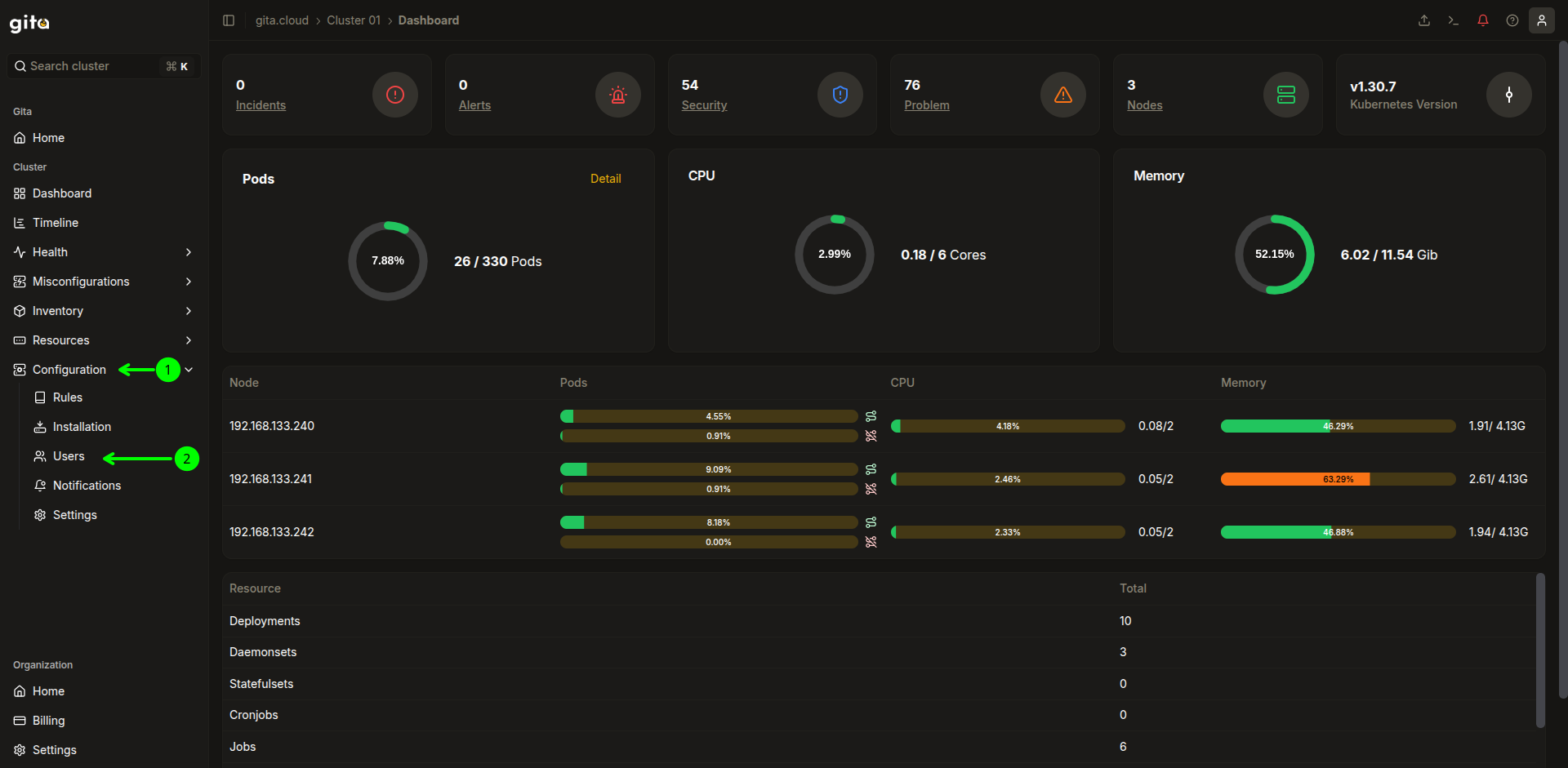
Image 02: Main panel - Highlight 'Settings'
- In the top right corner, click on Create Invite Link
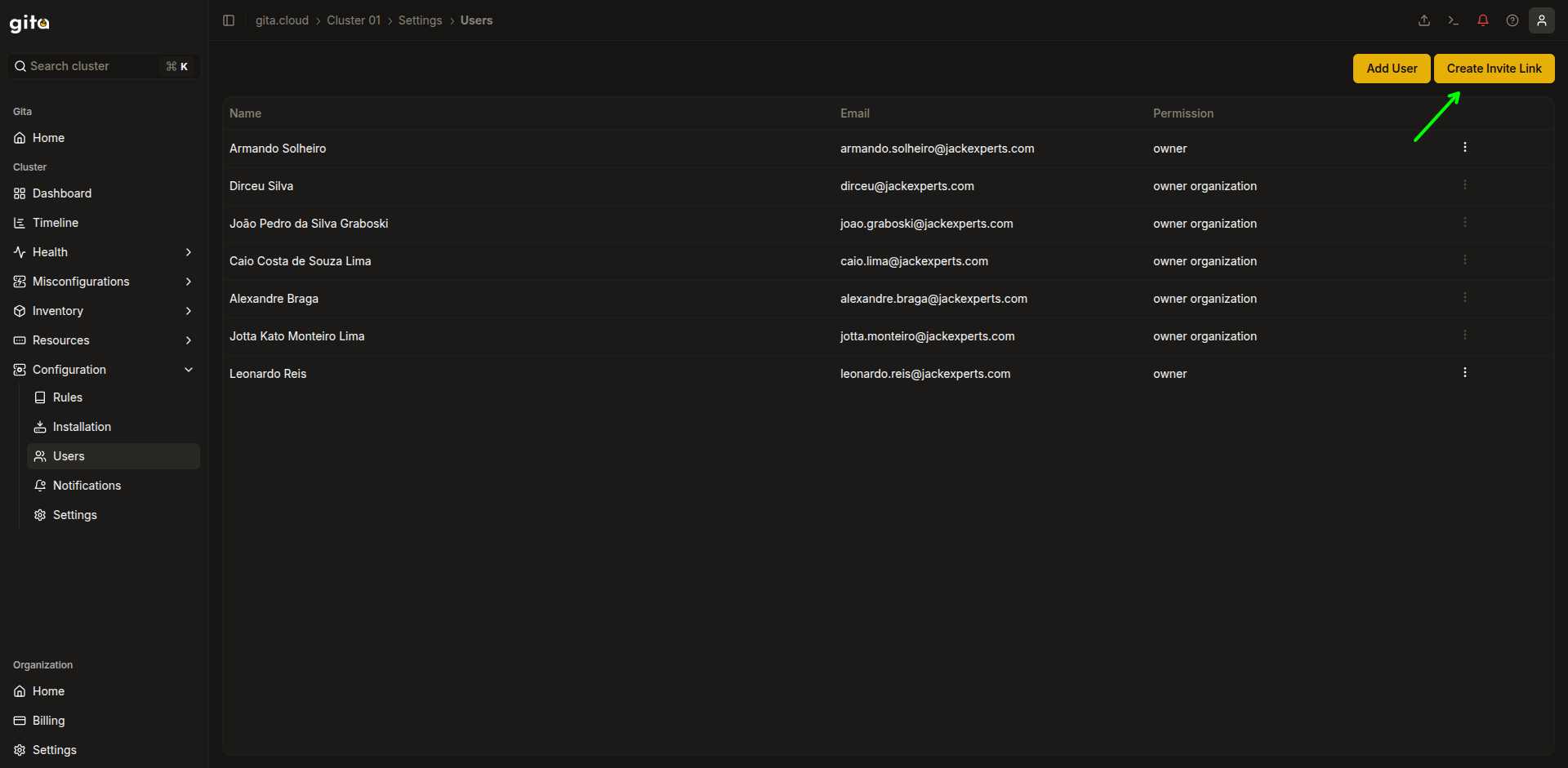
Image 03: Settings - Highlight 'Create Invite Link'
- Check the selection box of the cluster you want to share. The search field can be used to filter the listing. Note that it's possible to share access to multiple clusters at once, as long as they belong to the same organization
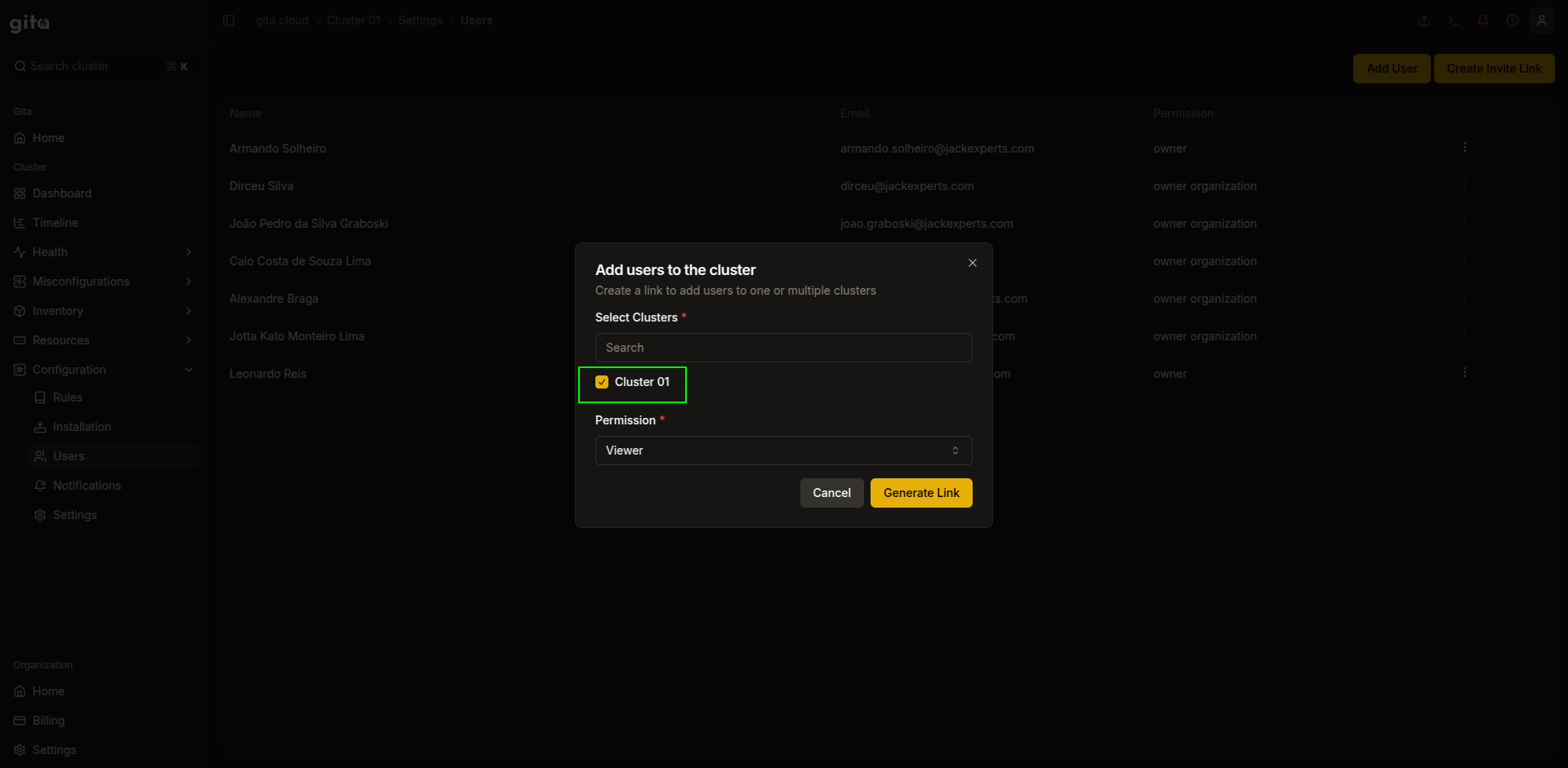
Image 04: Dialog box - Adding users to cluster
- Define the permission level that will be assigned to the external guest
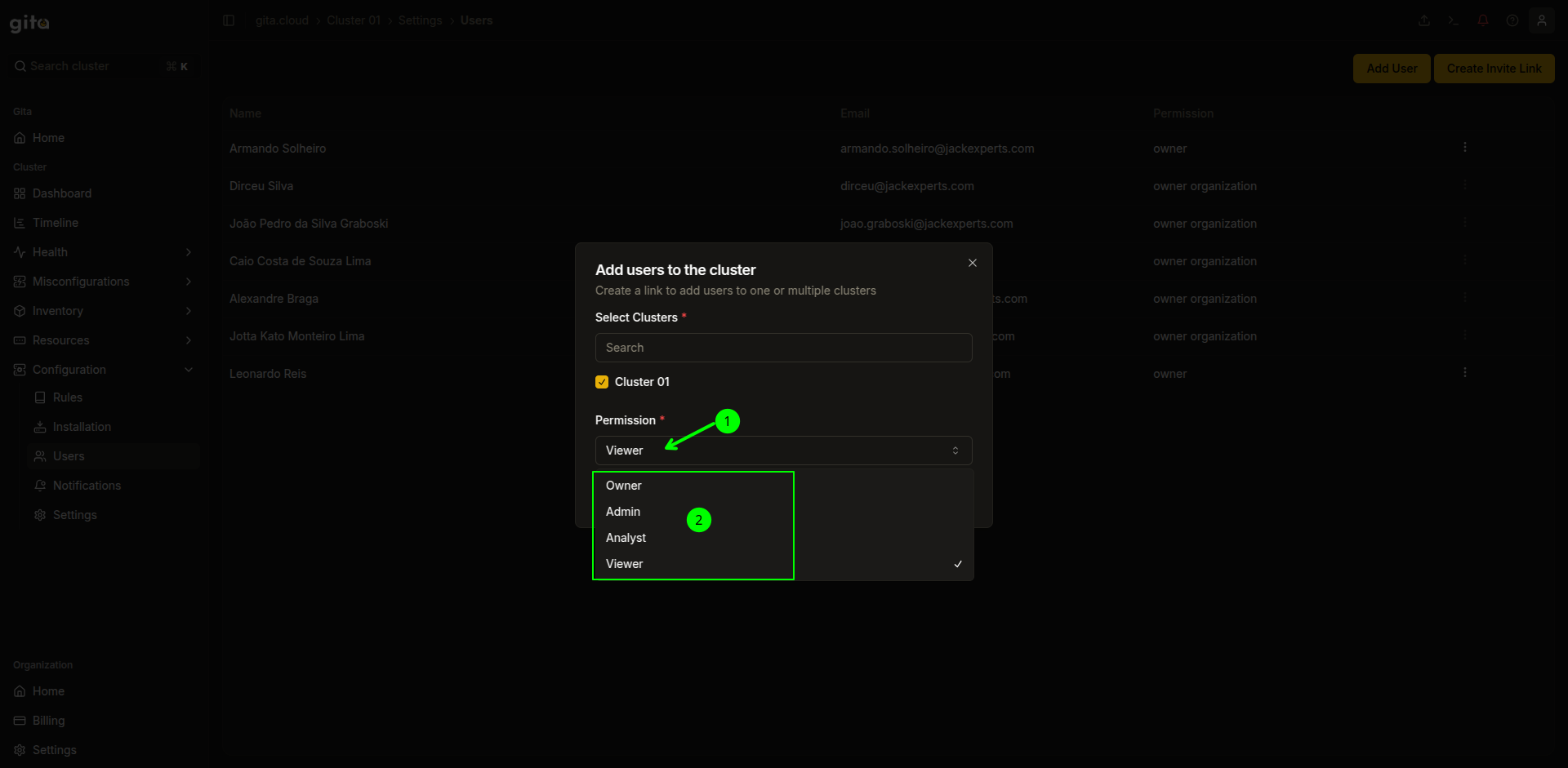
Image 05: Dialog box - Permission definition
- Click on Generate Link
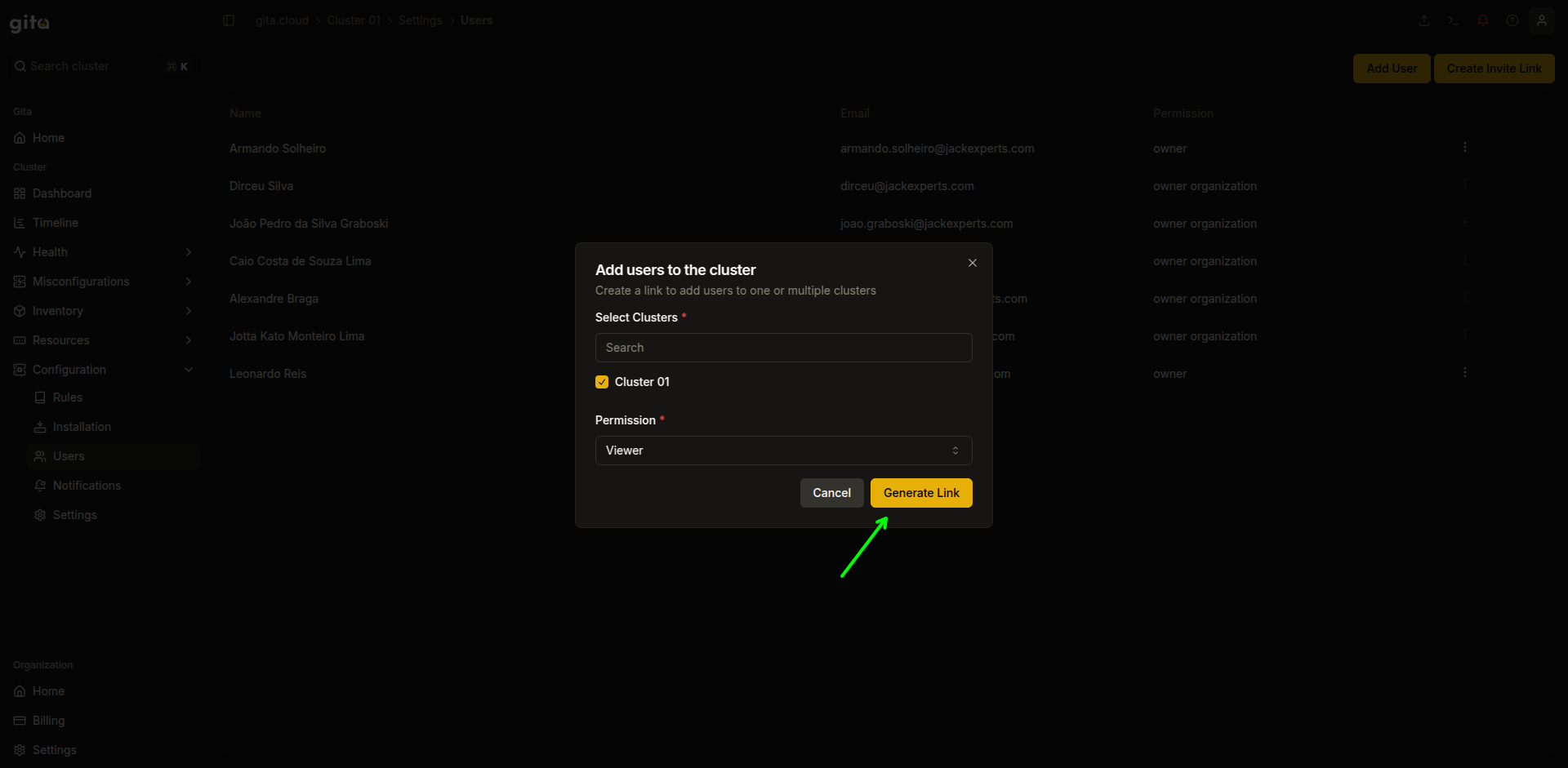
Image 06: Dialog box - Highlight 'Create Link'
- In the next window, copy the generated link by clicking Copy Link. The link is valid for 24 hours
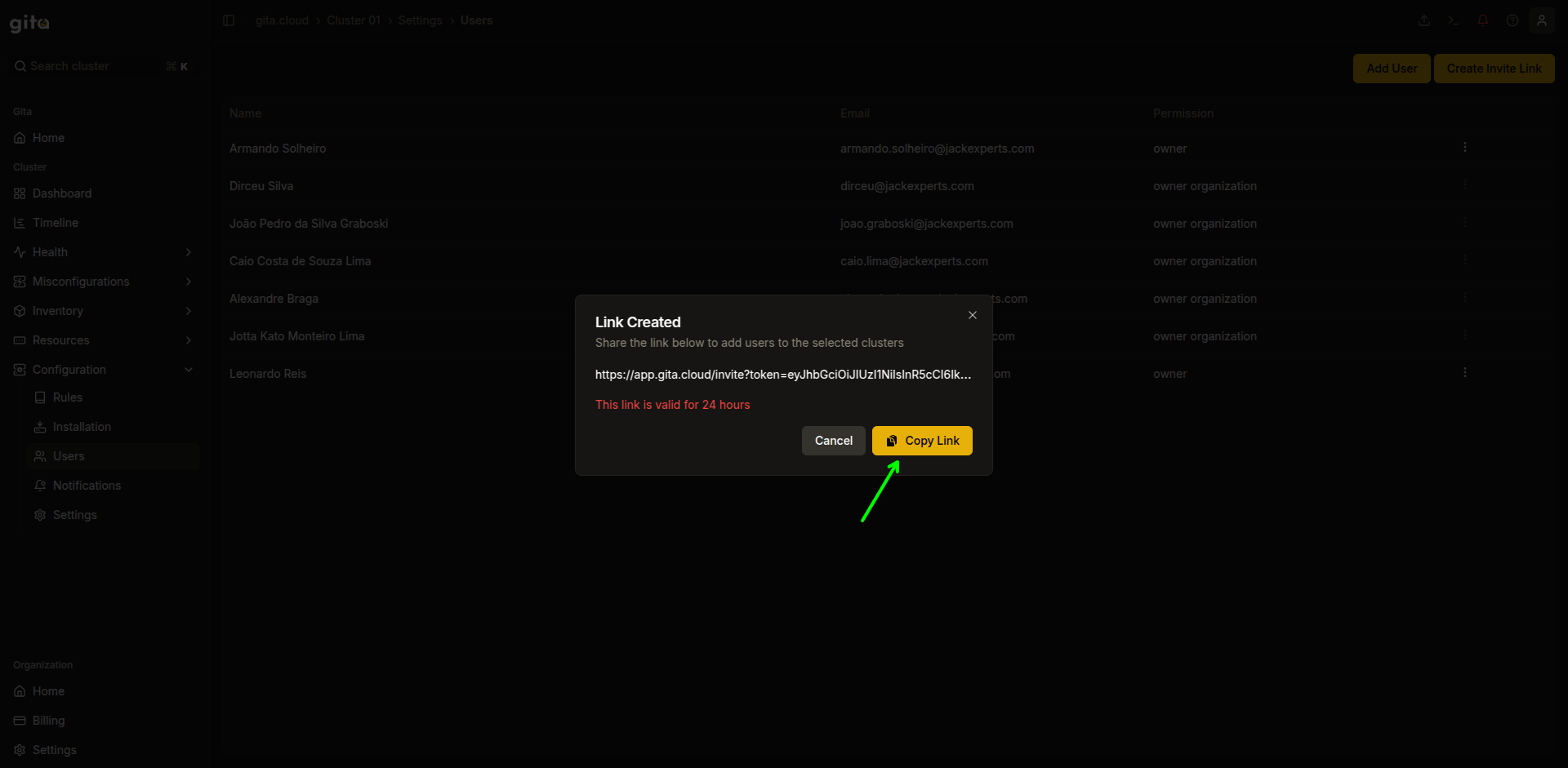
Image 07: Dialog box - Generated link