How to Gain Insights From Events?
- Through the sidebar, the user can access the events panel, as highlighted below:
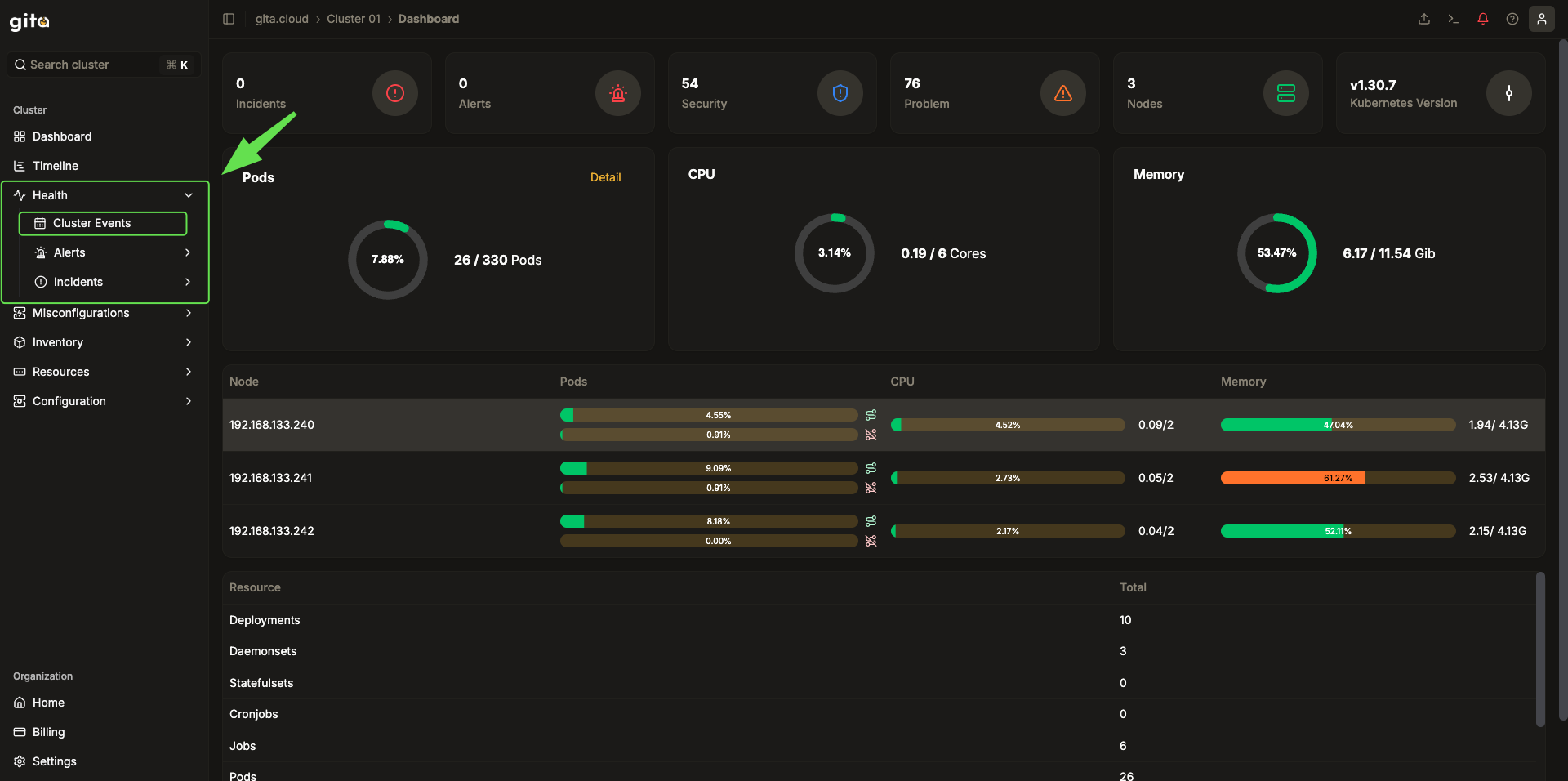
Image 01: Sidebar - Cluster events
- When accessing, the user will be able to view all events that occurred in the cluster, filter their view according to the data they are looking for.
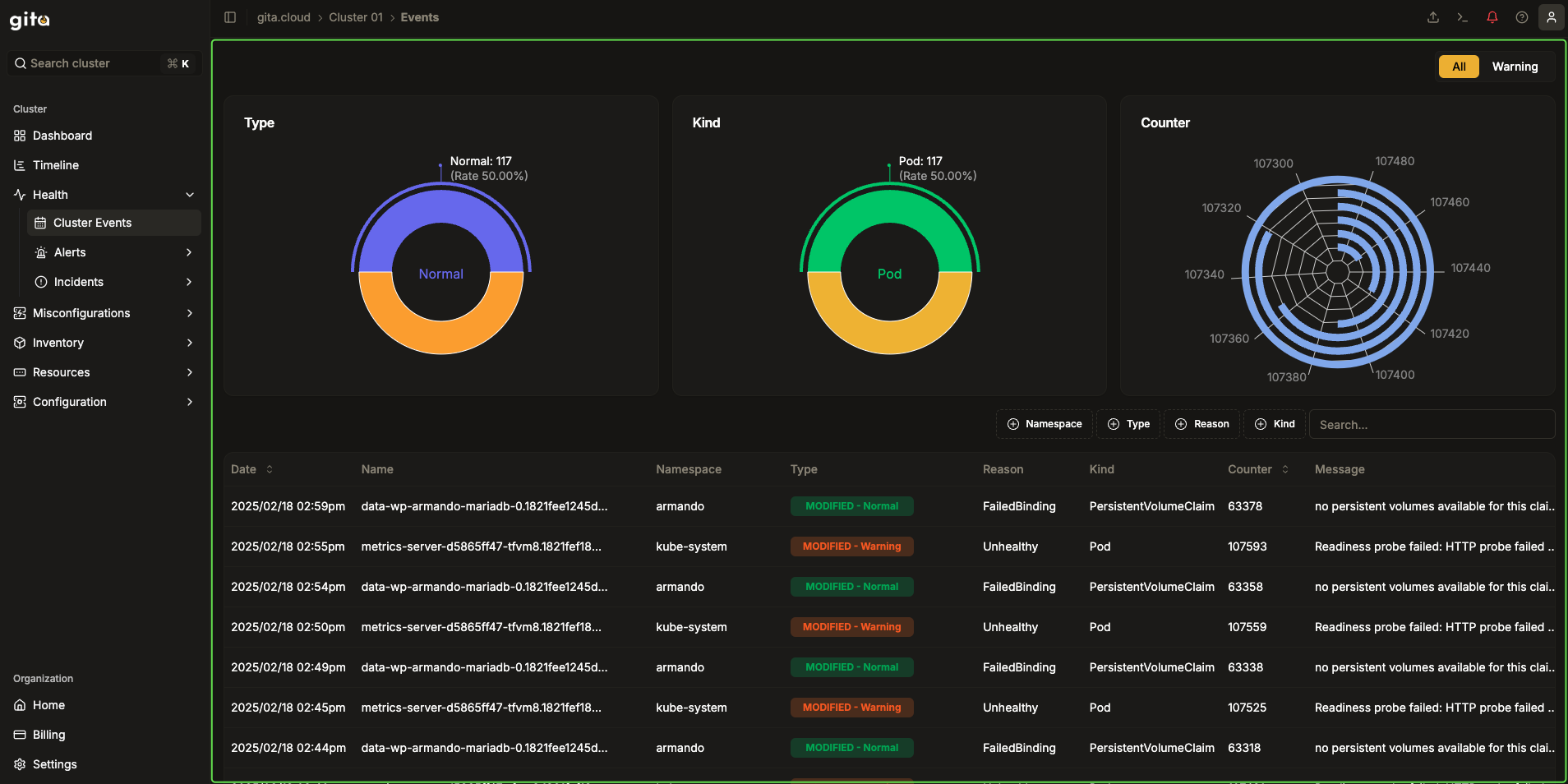
Image 02: Panel - Cluster events
- When clicking on a specific event, the user will be redirected to the screen shown below. In it, it will be possible to detail the selected event in three ways: formatted, yaml and AI. The first one, shown by default, condenses some event information in a formatted view:
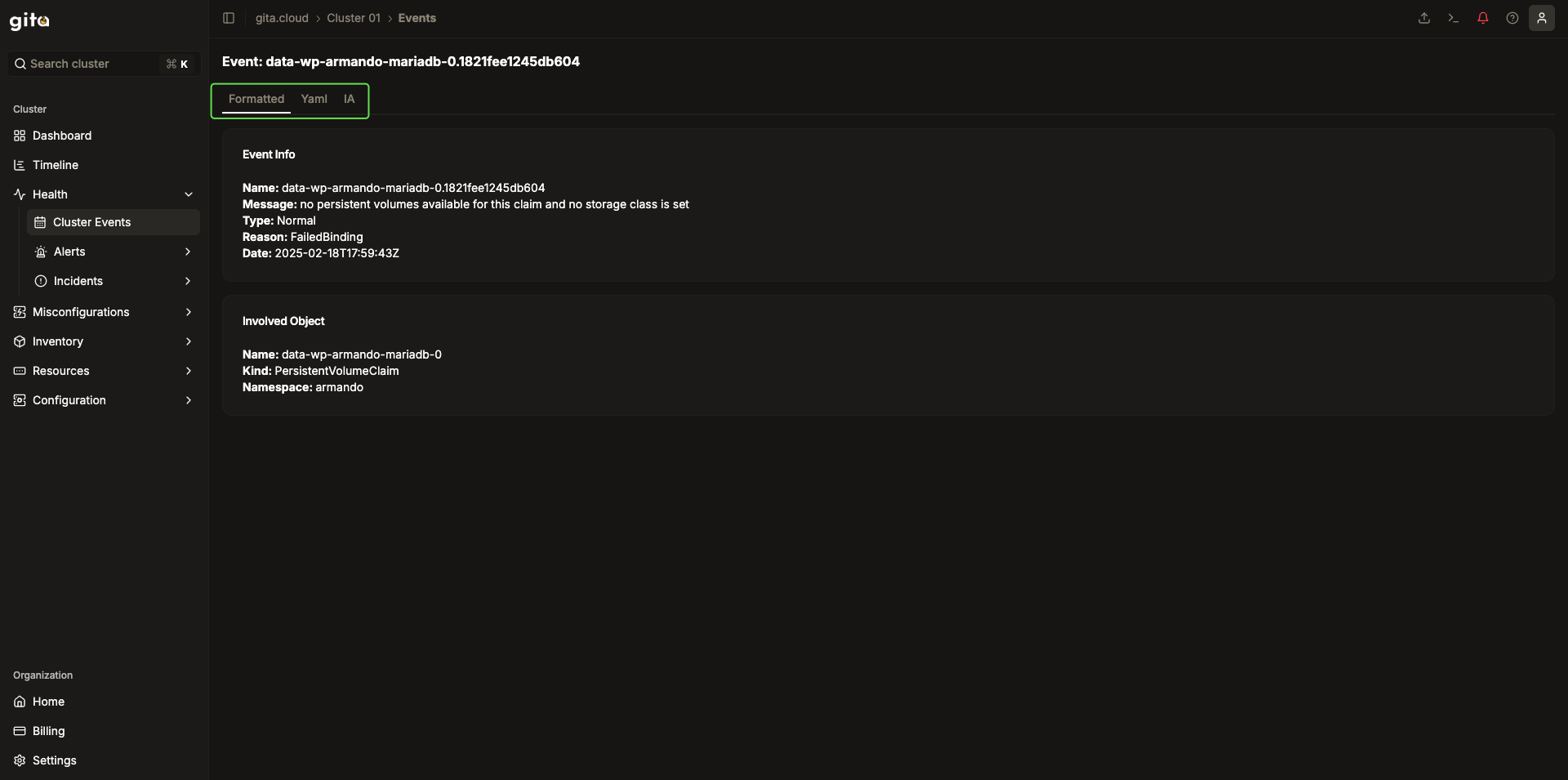
Image 03: Panel - Formatted event
- The YAML view displays on screen the manifest corresponding to the selected event:
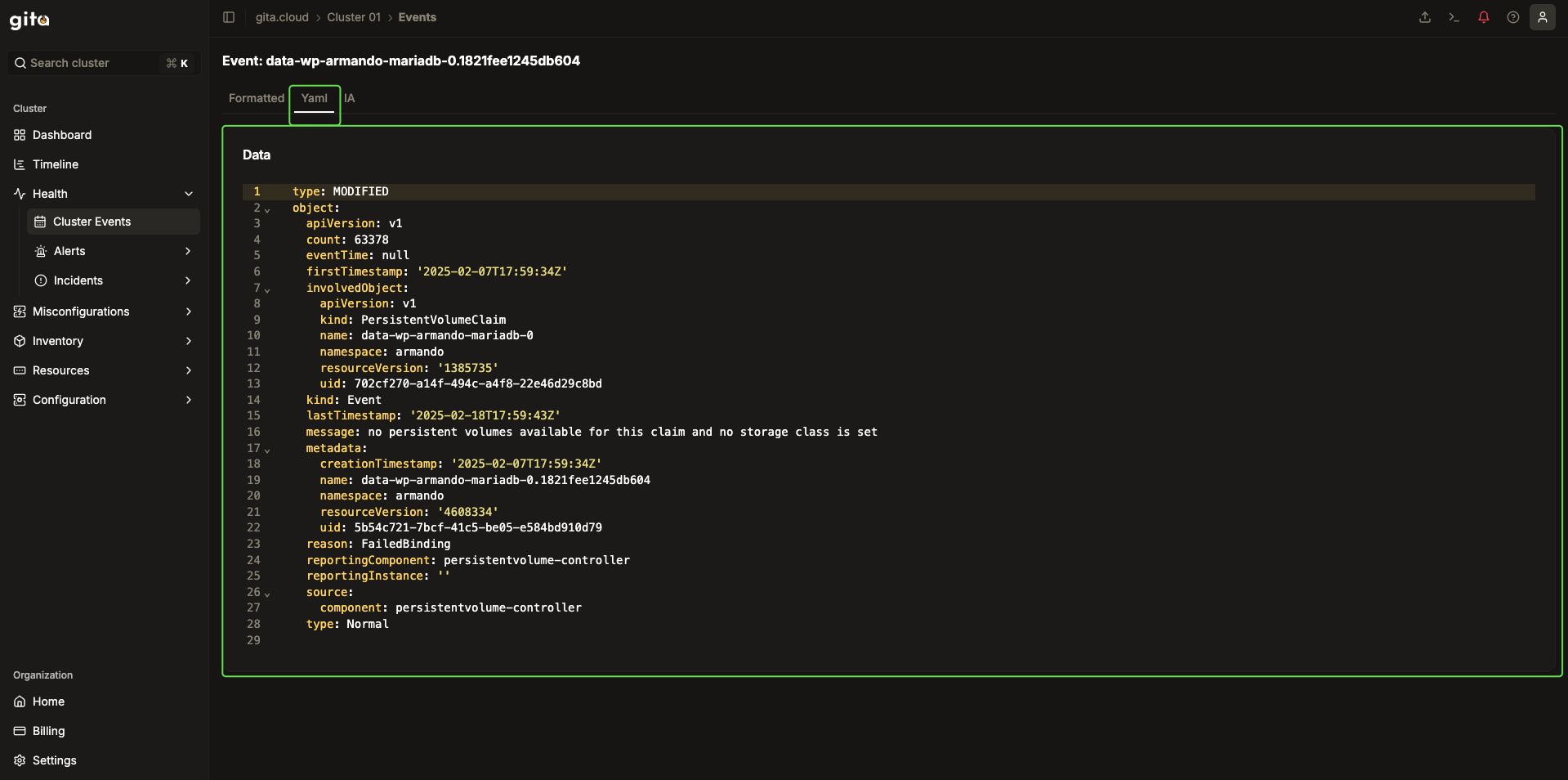
Image 04: Panel - Event Manifest
- The "AI" option consumes the details of the selected event and takes them to an artificial intelligence to describe, in natural language, what happened:
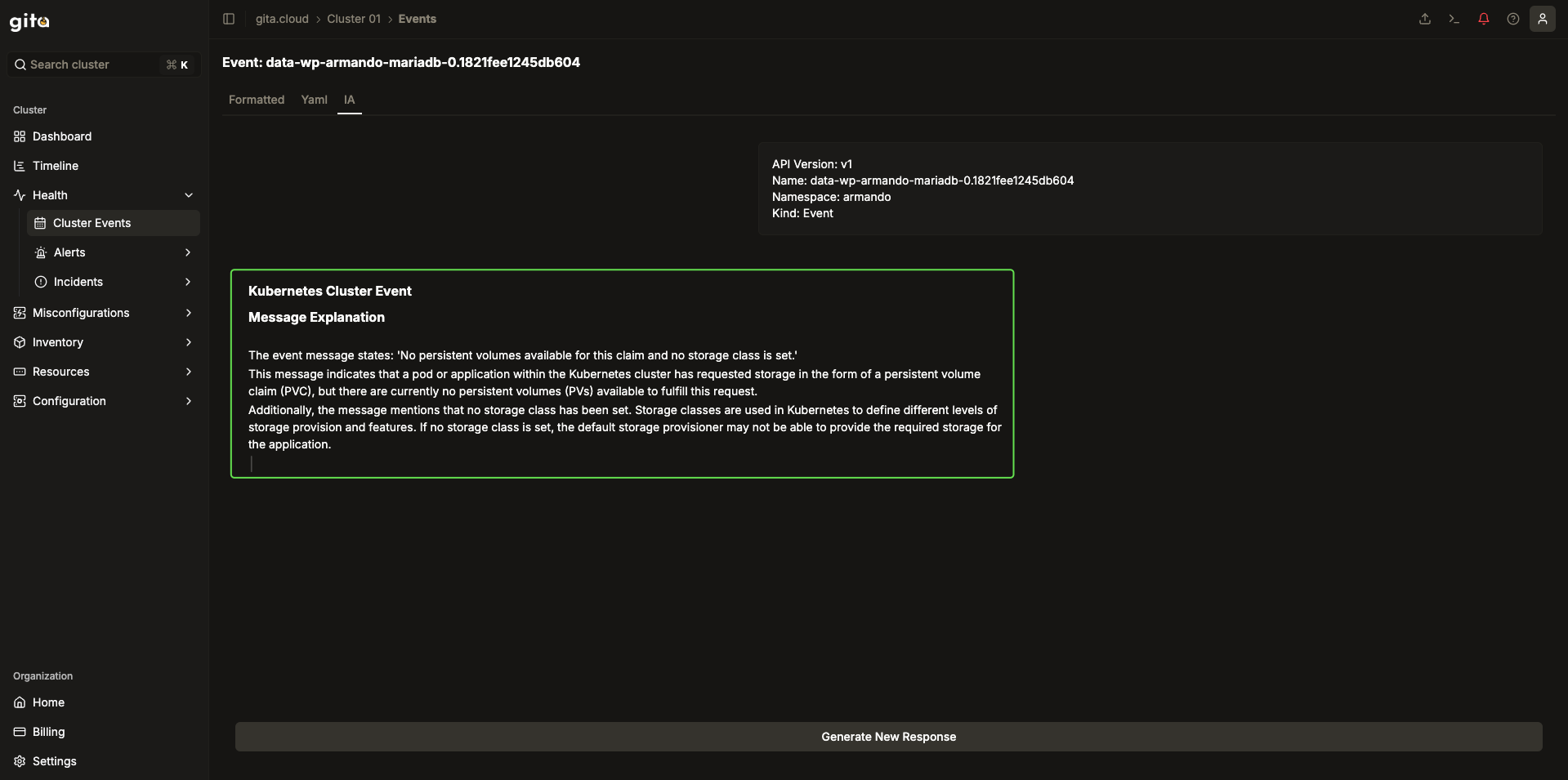
Image 05: Panel - Event details generated by AI