How to set up two-factor authentication (2FA) for your organization?
What is 2FA?
Two-factor authentication (2FA) for the organization is a security feature that requires a second verification step, in addition to the password, to access the organization's settings and resources in GITA. With 2FA enabled, even if a user's password is compromised, an additional code sent by email will be required to complete access, significantly increasing protection against unauthorized access.
-
On the GITA Home, click on the gear icon or directly on the organization's name where you want to enable two-factor authentication:
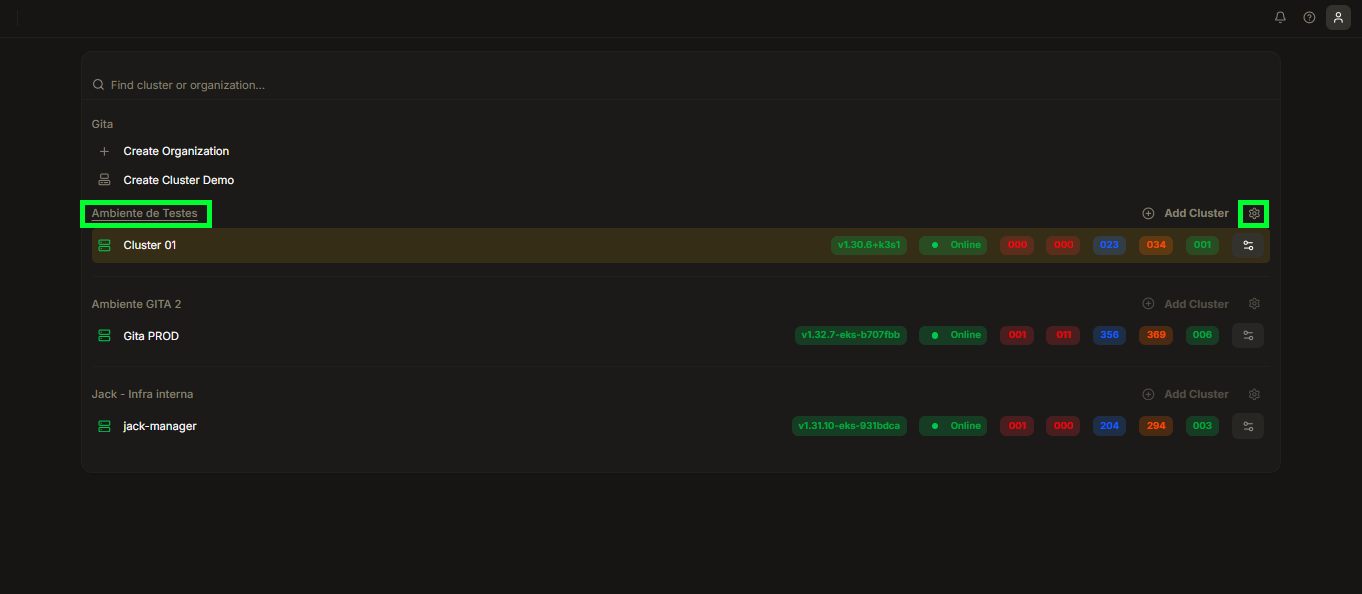
Image 01: Gita Home
-
You will be redirected to the organization's general settings. Click on the Settings tab:
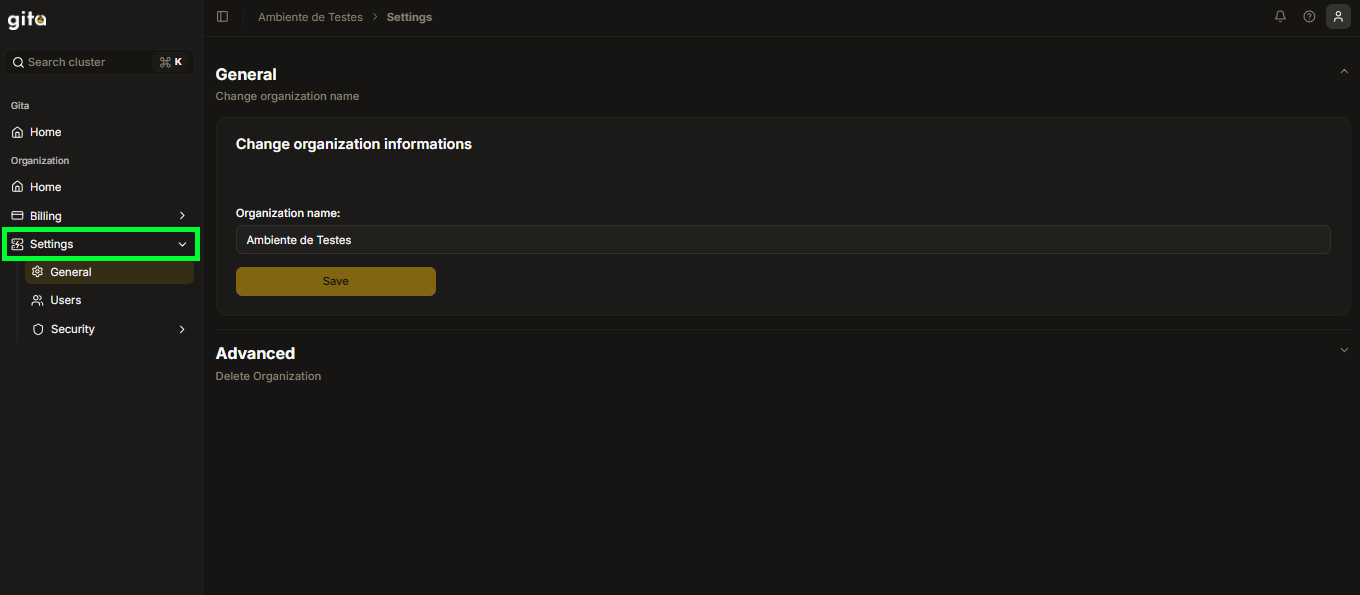
Image 02: Tab - Settings
-
Then click on Security to open the security settings options:
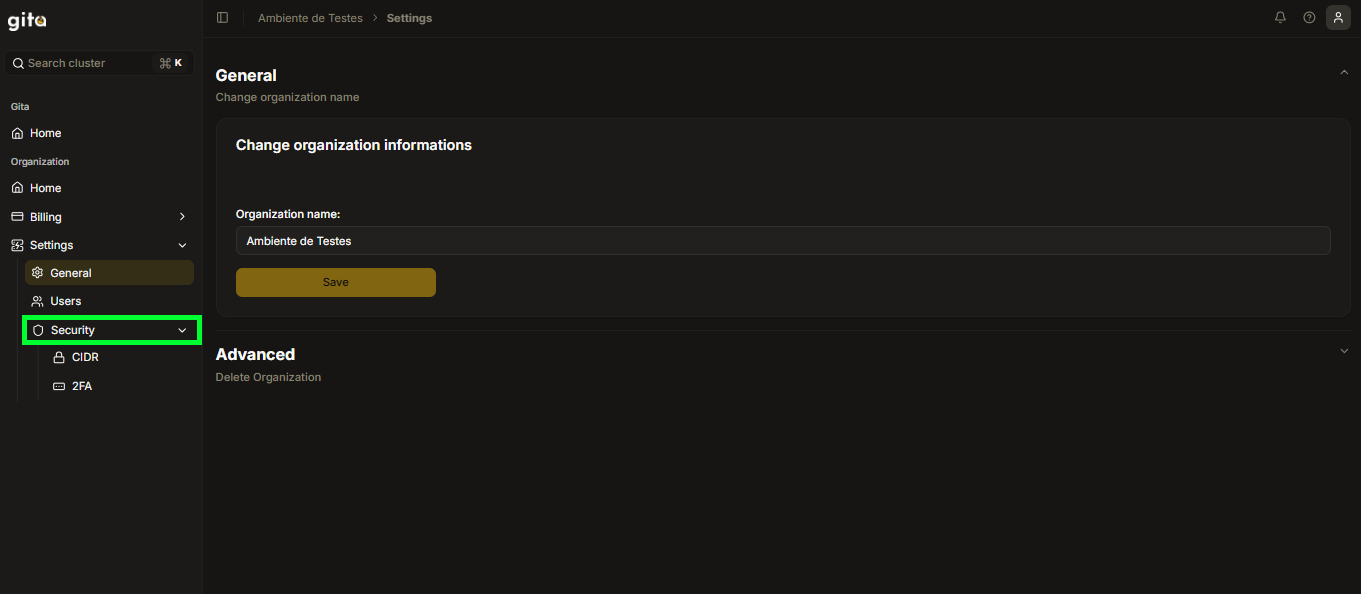
Image 03: Tab - Security
-
Next, select 2FA (Two-Factor Authentication):
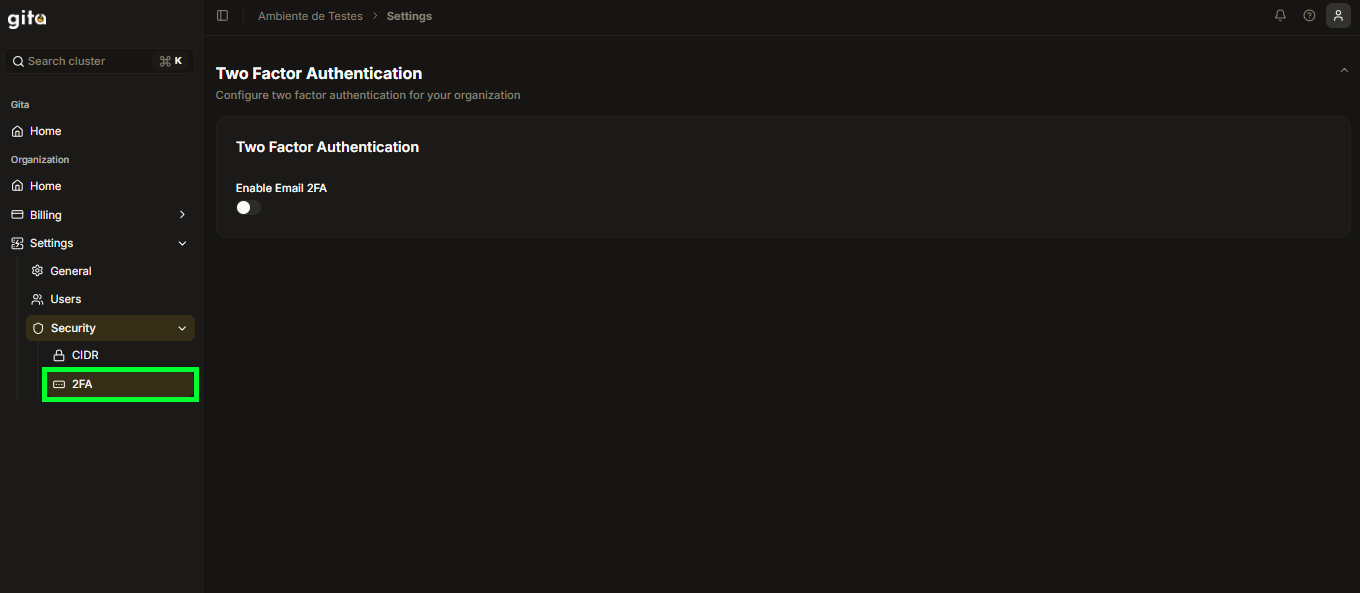
Image 04: View - 2FA
-
Enable 2FA by clicking the Enable Email 2FA button:
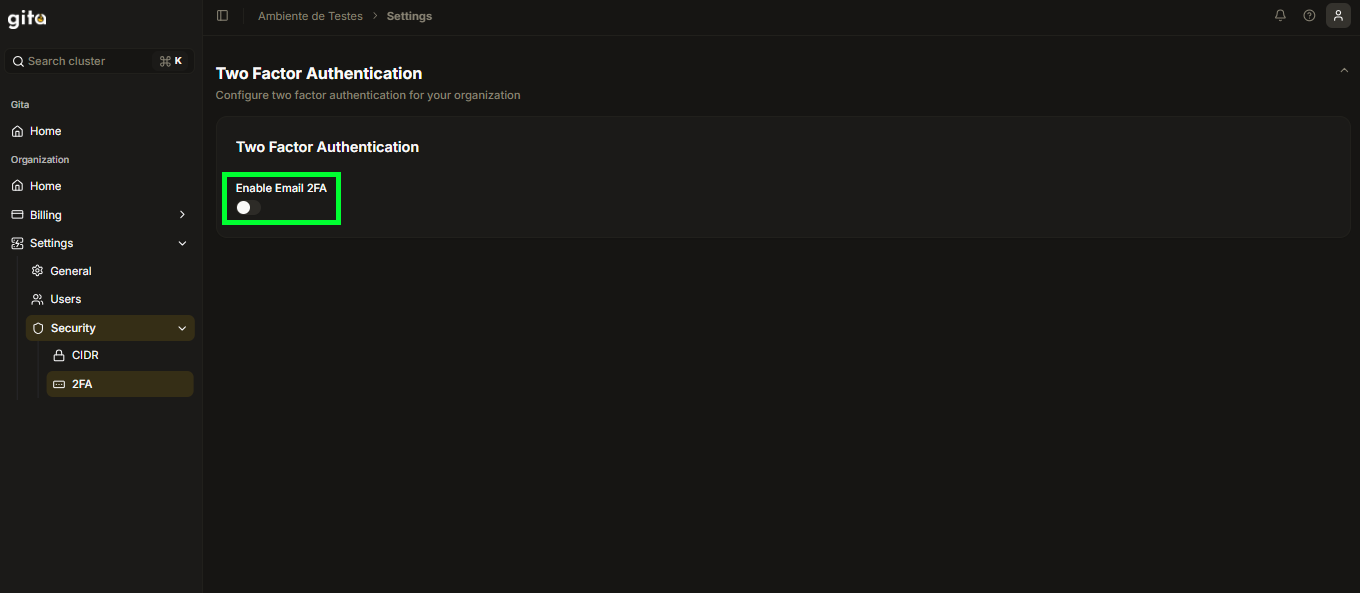
Image 05: View - Enable Email 2FA Disabled
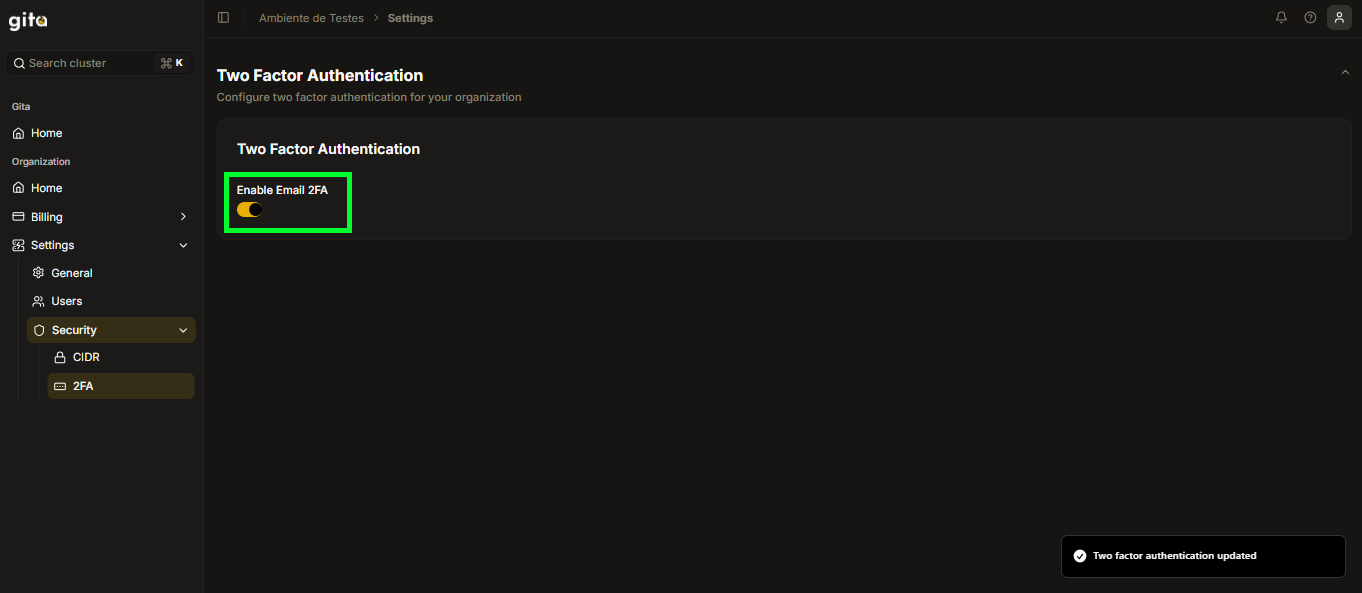
Image 06: View - Enable Email 2FA Enabled
-
After the last step, a message will be sent to the respective email registered as the Gita user, and then two-factor authentication for your organization will be completed. It is important to remember that to continue accessing the organization, the user must also enable 2FA on their personal account if it is not already enabled.
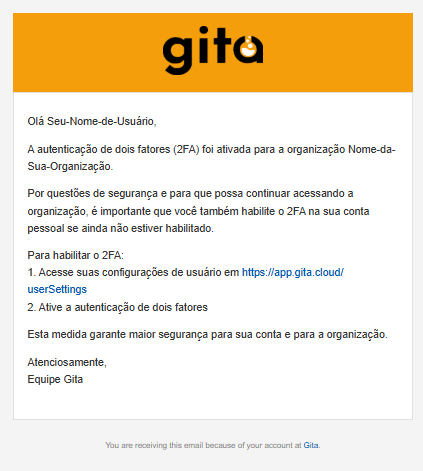
Image 07: View - Completion Example