How to Compare Two Resources?
-
Access your Cluster Interface on Gita:
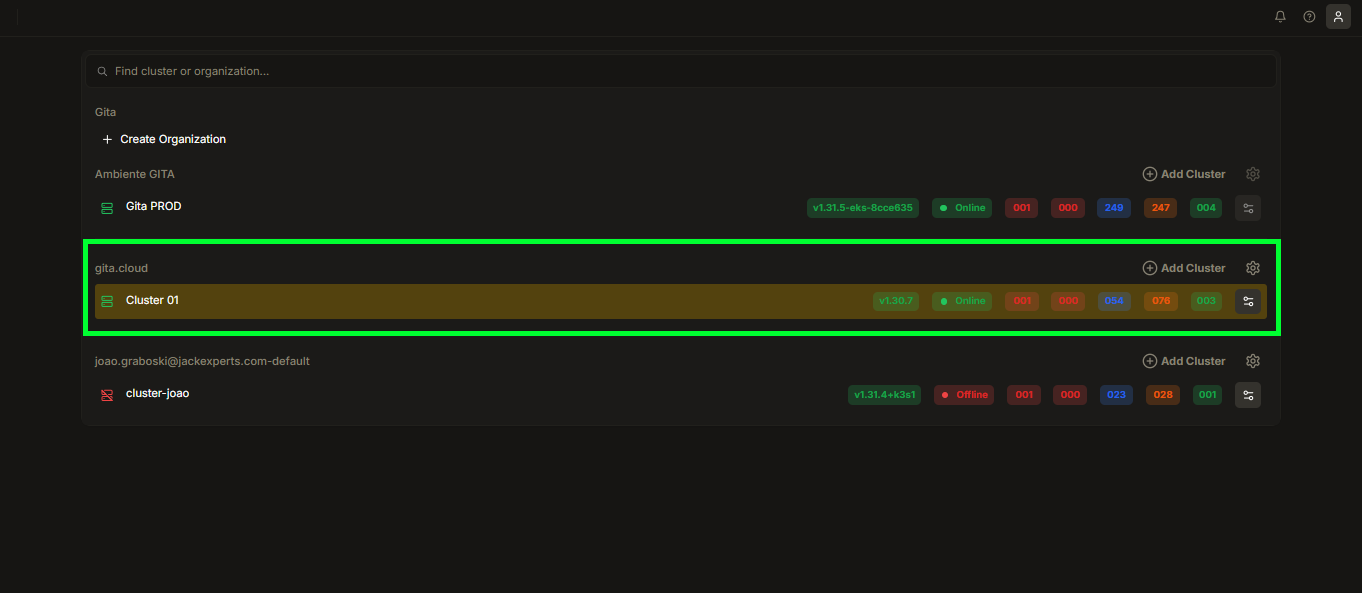
Image 01: Panel - Cluster Selection
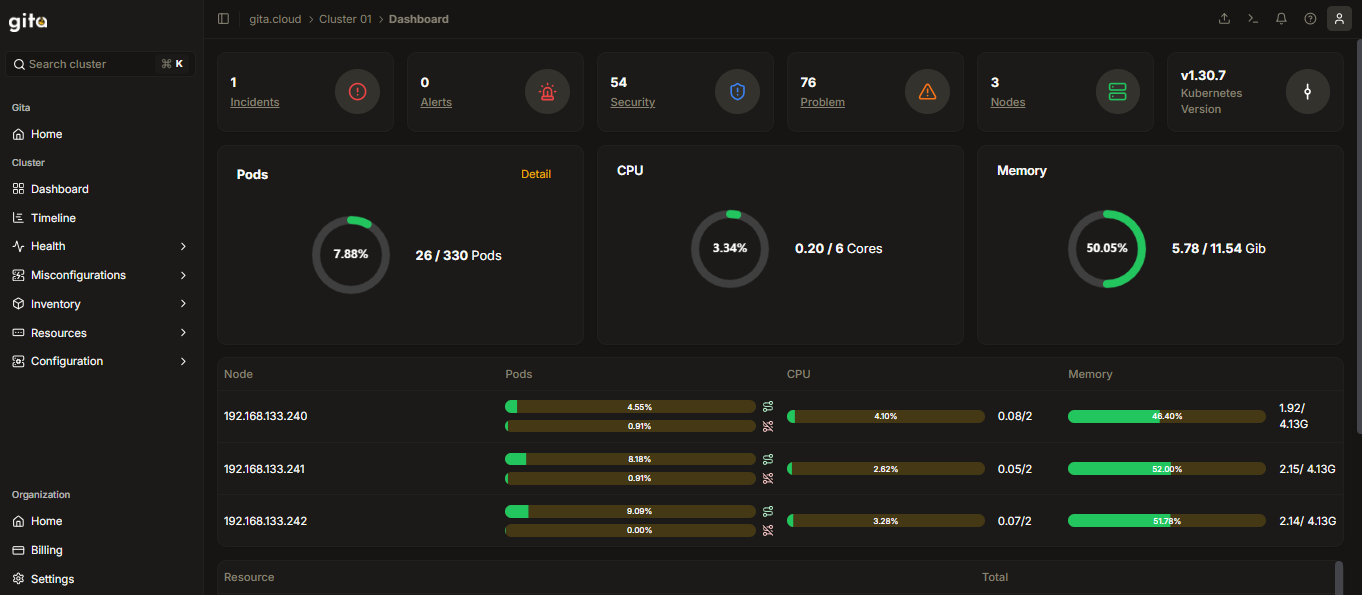
Image 02: Cluster Interface
-
Click on the Inventory section on the left side of the Interface screen:
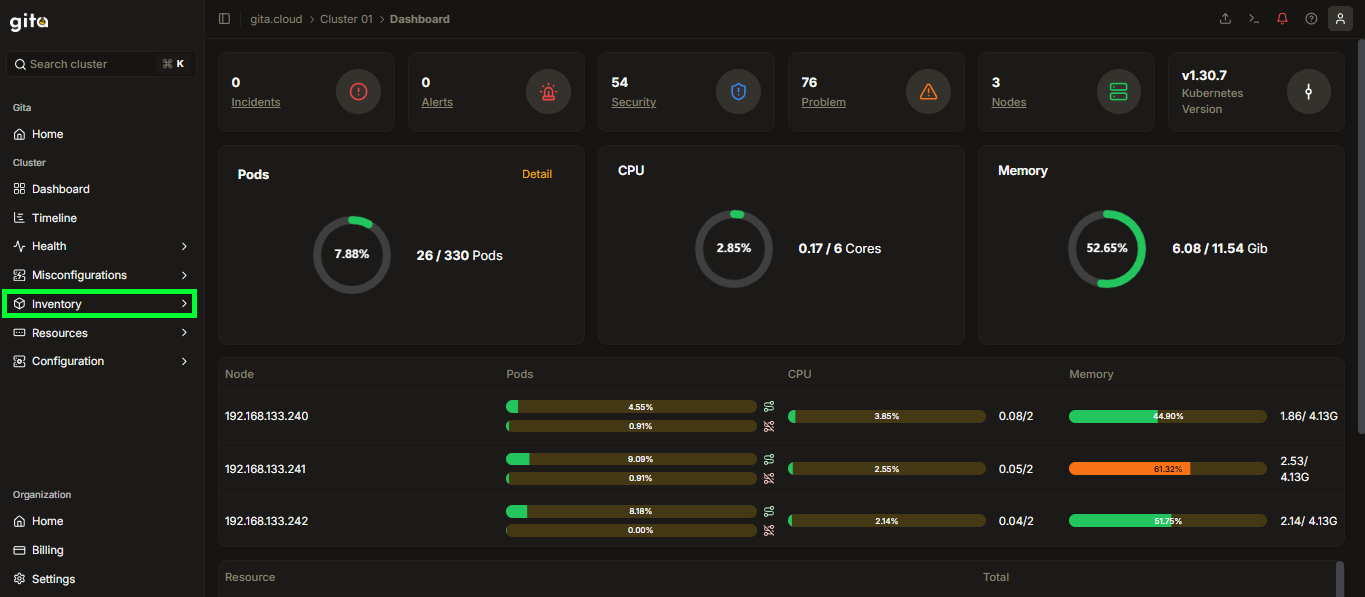
Image 03: Inventory Section
-
Within the Inventory section, click on the Workload section:
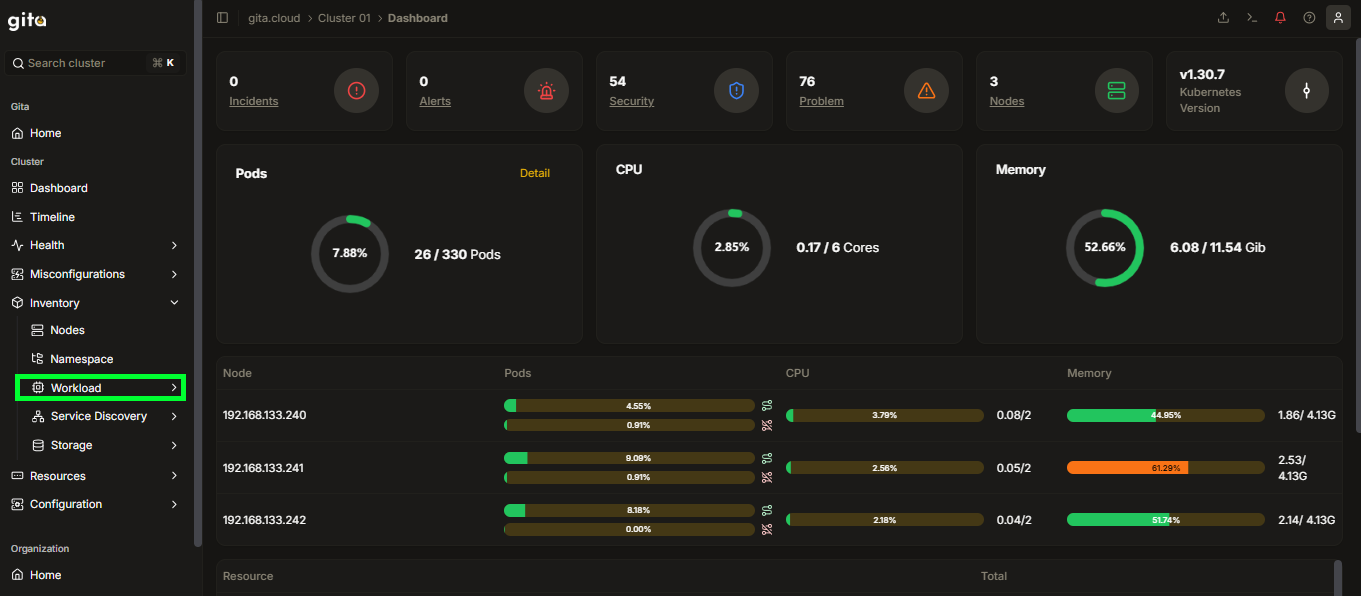
Image 04: Workload Section
-
In the Workload tab, select the type of resource you want to edit (for example: Deployment):
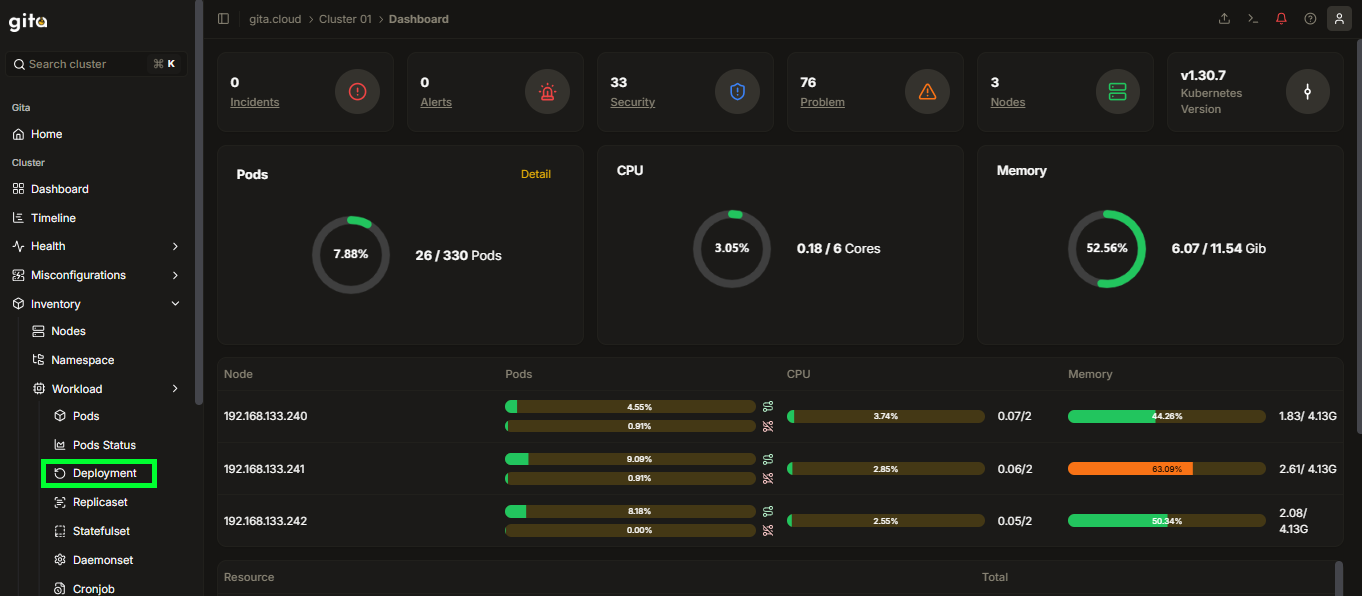
Image 05: Deployment Section
-
Find and select the resource name you want to compare:
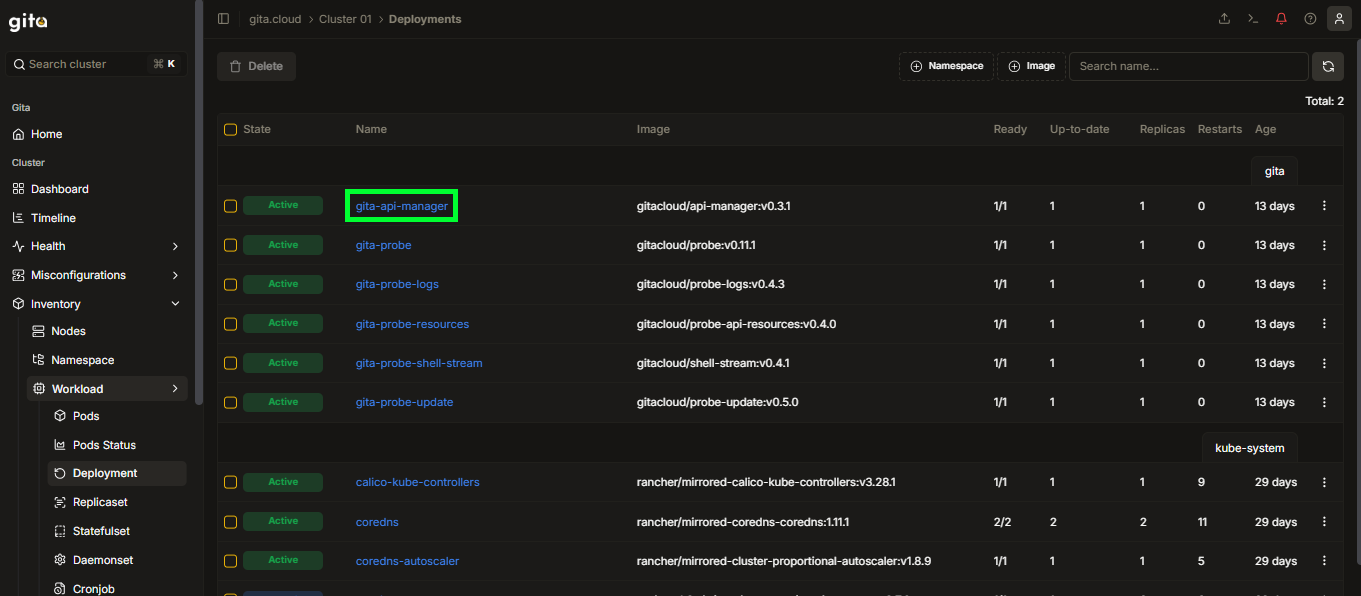
Image 06: View of Resources of the Selected Type in the Cluster
-
Click on the Compare tab to compare two resources:

Image 07: Tab - Compare
-
To select the resource you want to use as a comparison, select the cluster (Select cluster…) where the resource is located and fill in any other comparison filters you deem necessary: Namespace and/or Search... (image):
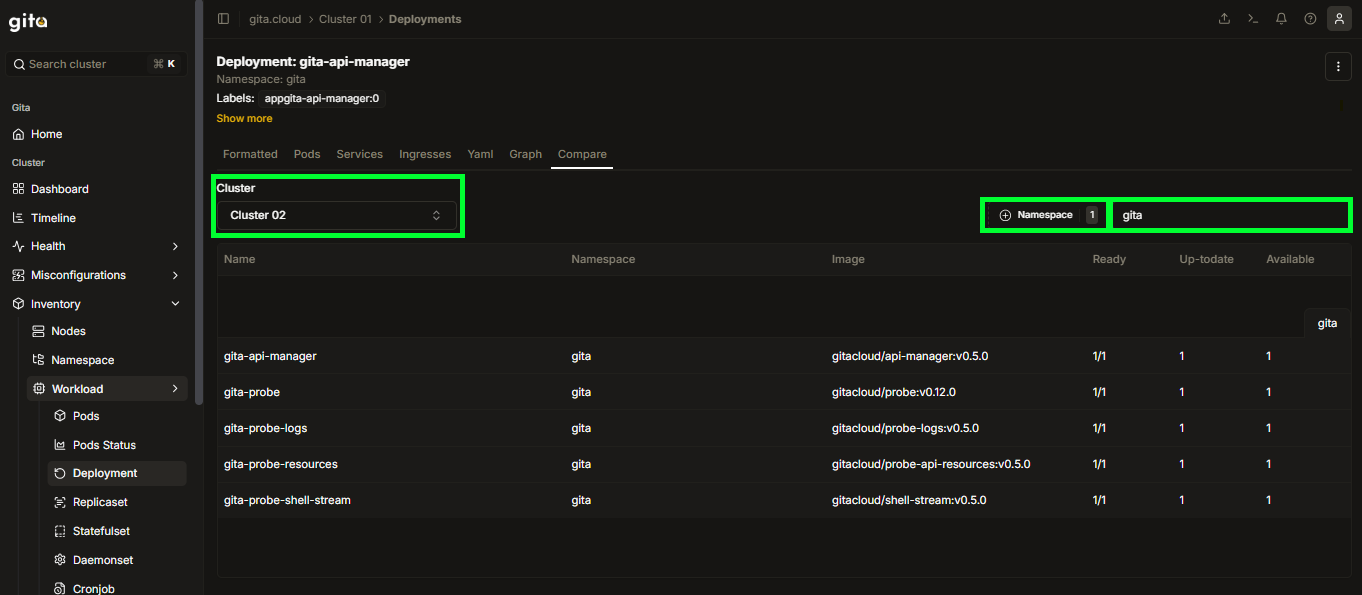
Image 08: Screen - Comparison Filters (filled)
-
Find and select the desired resource:
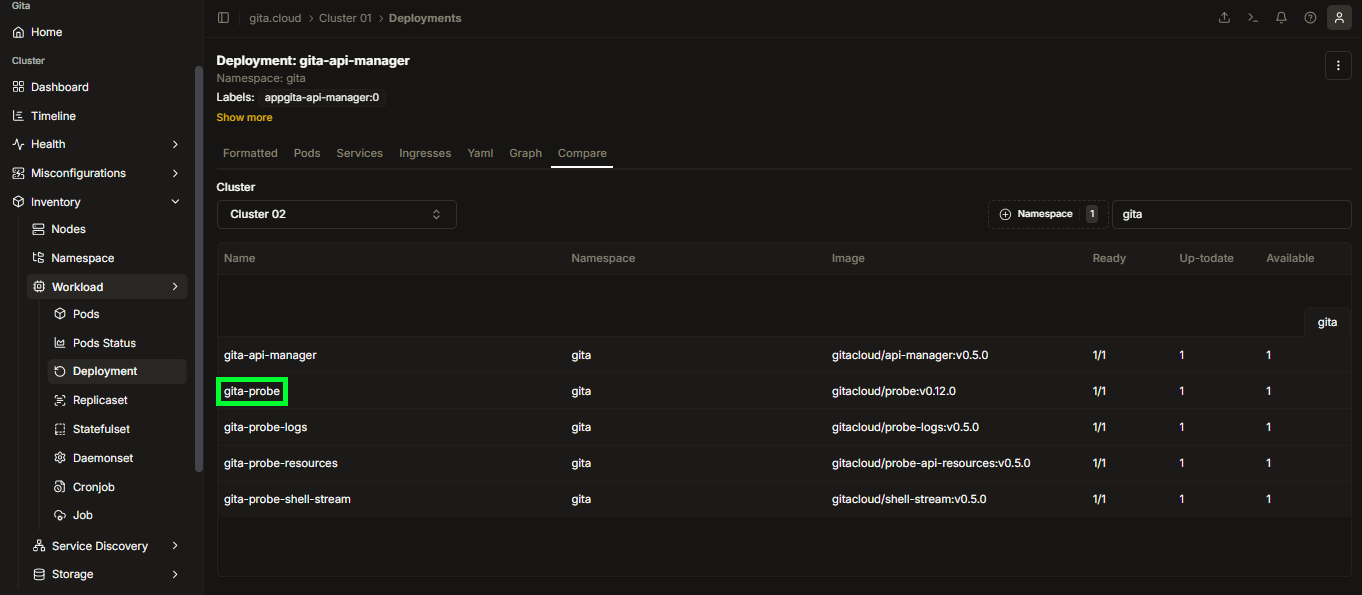
Image 09: Resource Selection
-
After selecting the resources to compare, view the comparison of the particular files side by side (Side-by-side) or as continuous text (Inline):
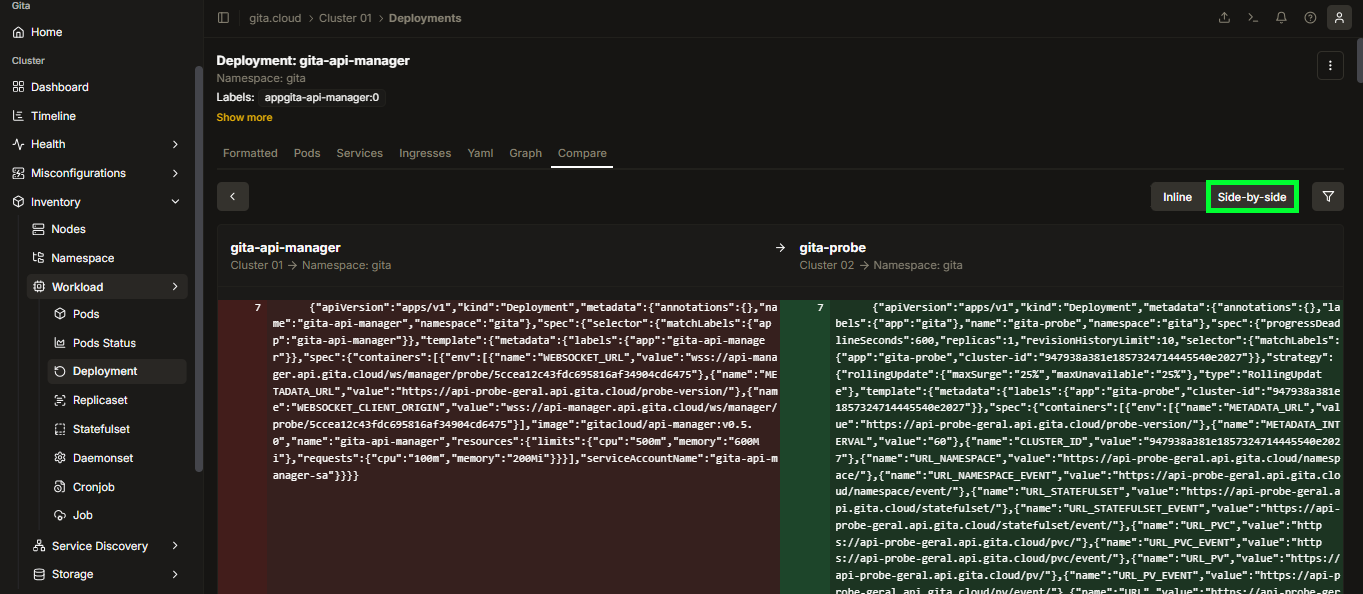 Image 10: Side-by-side View
Image 10: Side-by-side View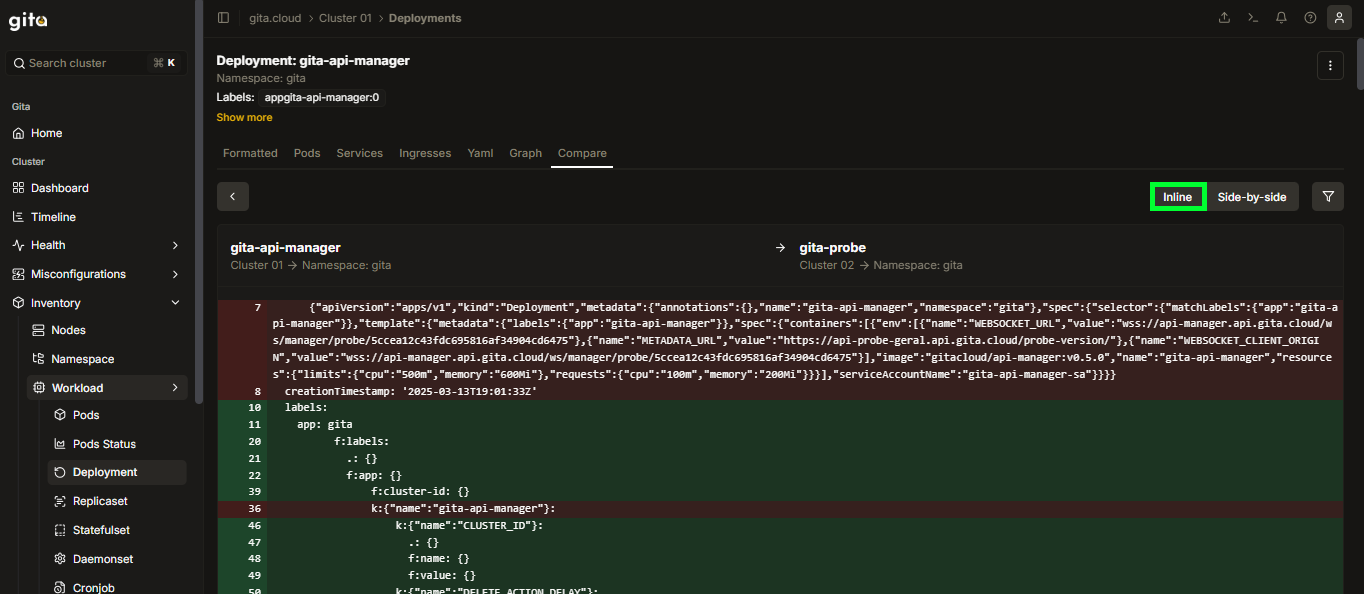 Image 11: Continuous Text View (Inline)
Image 11: Continuous Text View (Inline)