How to Add a GITA User to Your Cluster?
- From the homepage, click on a cluster from the organization you want to modify
- Alternatively, use the search field in the top left corner, highlighted by the green rectangle in the image below
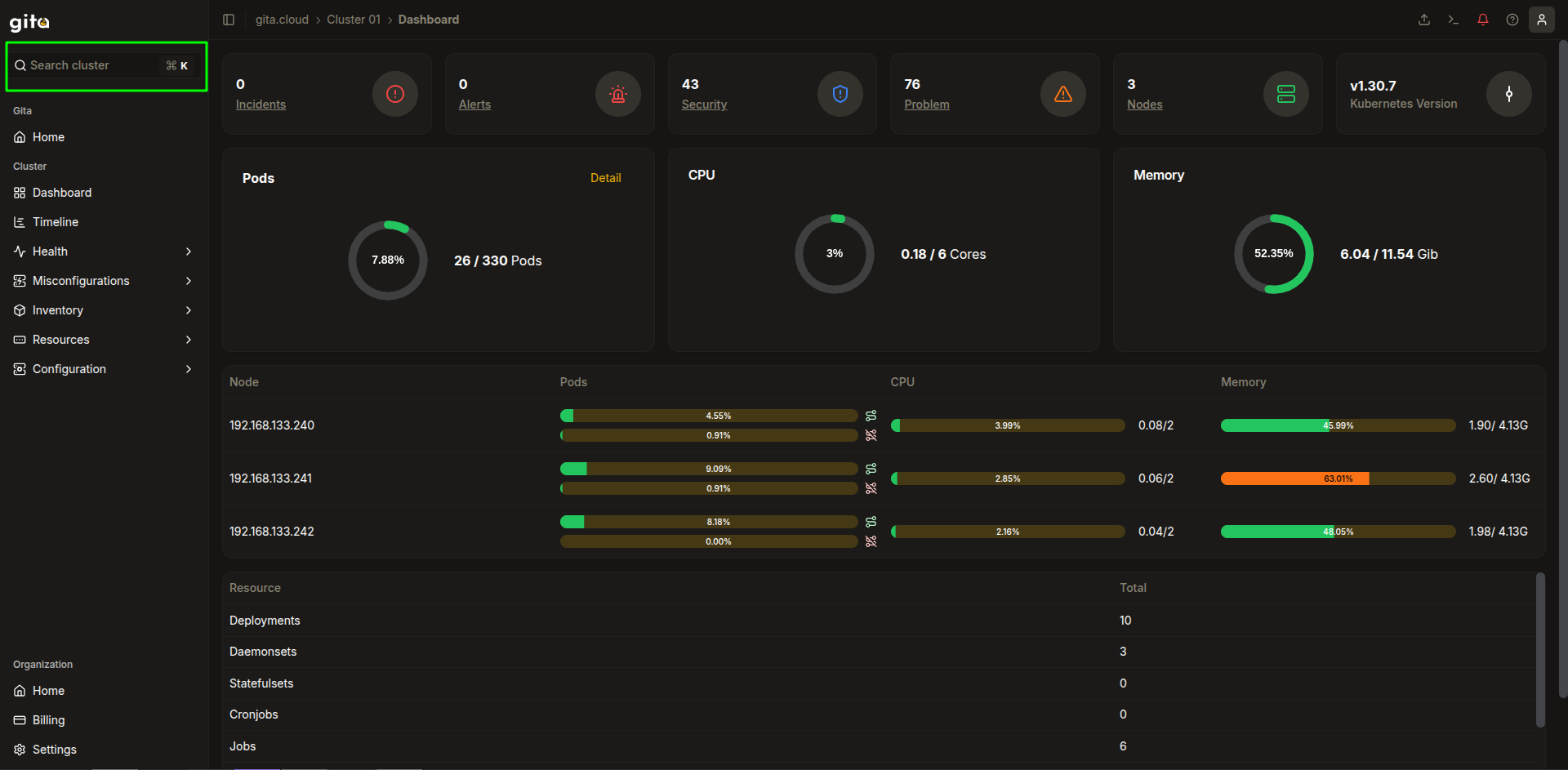
Image 01: Main panel - Cluster
- In the sidebar menu, go to Configuration > Users
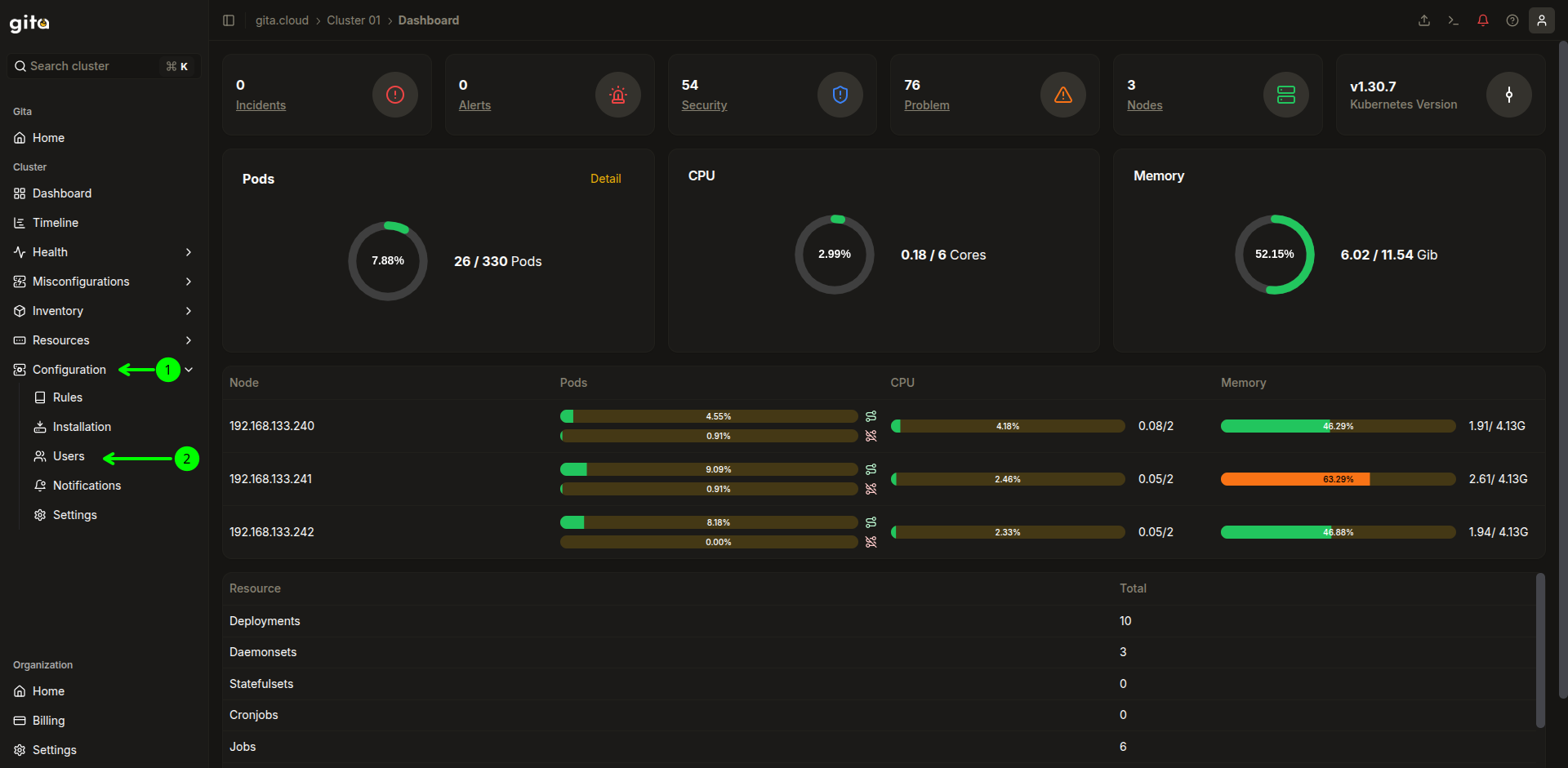
Image 02: Main panel - Settings
- In the top right corner, click on Add User
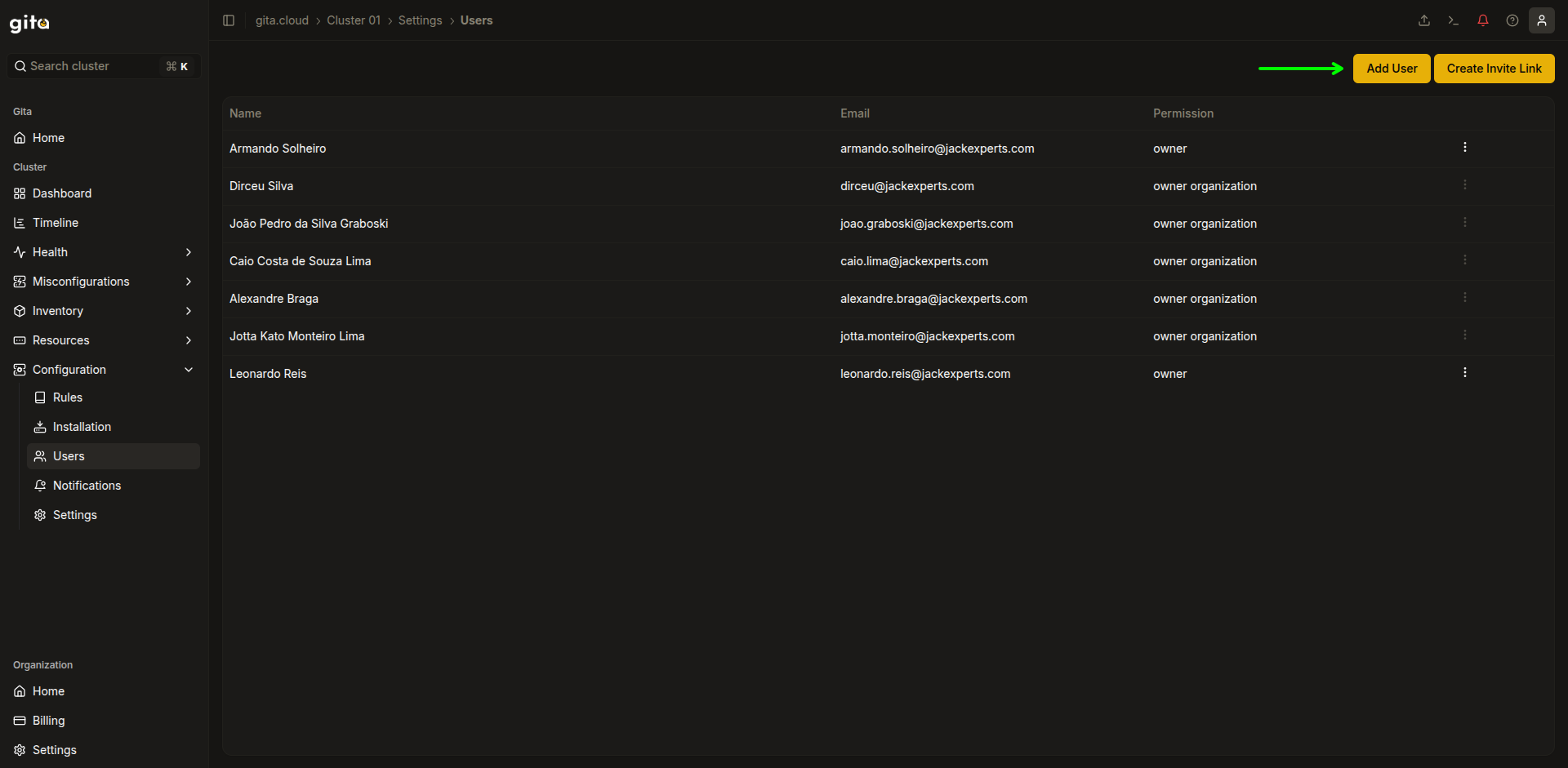
Image 03: Settings - Add user
- Click on Select User to search for the desired user by name or email
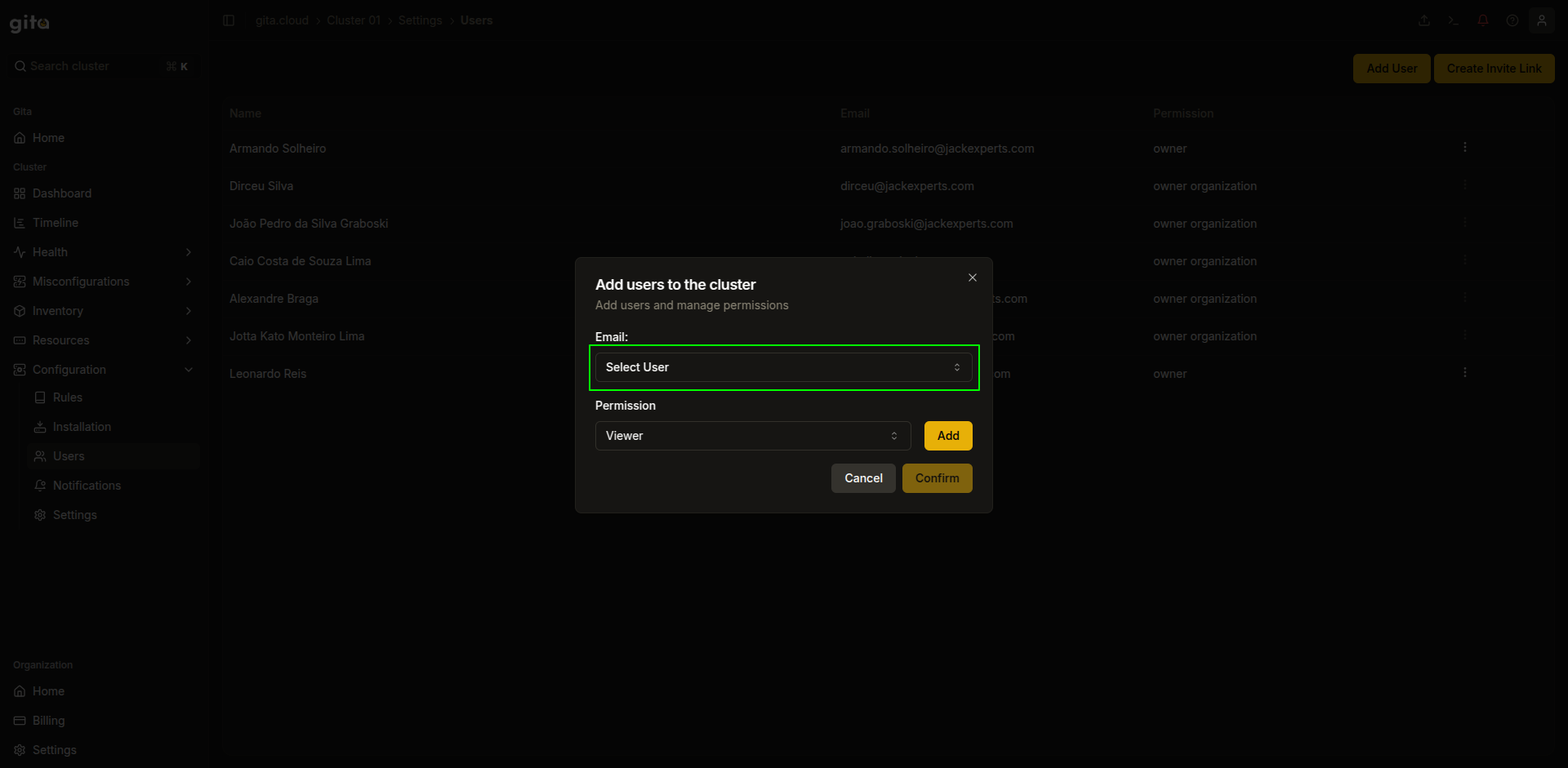
Image 04: Settings - User selection
- Choose the permission level that will be assigned to the user within the cluster by clicking on Viewer
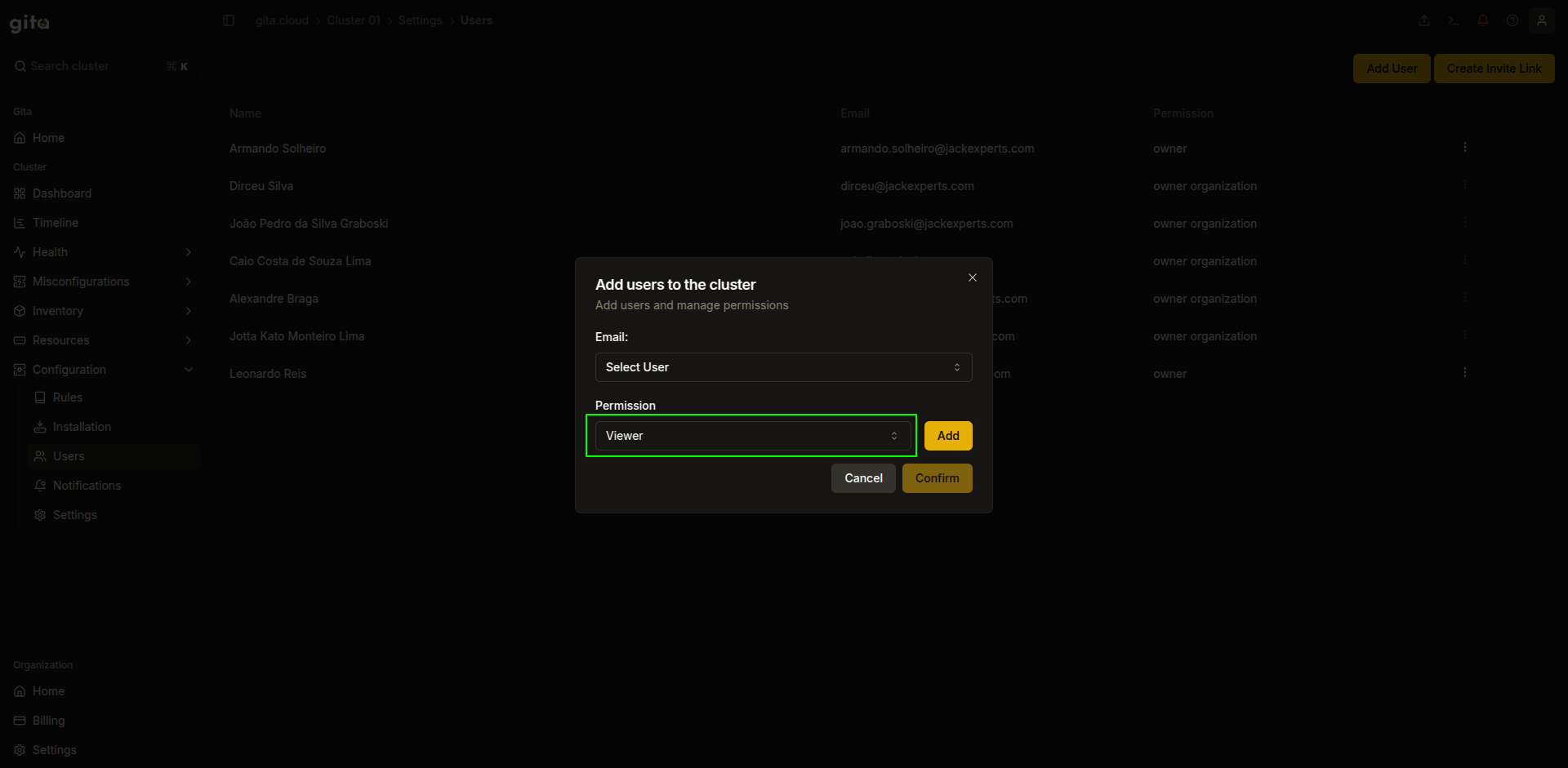
Image 05: Settings - Permission level selection
- Click on Add
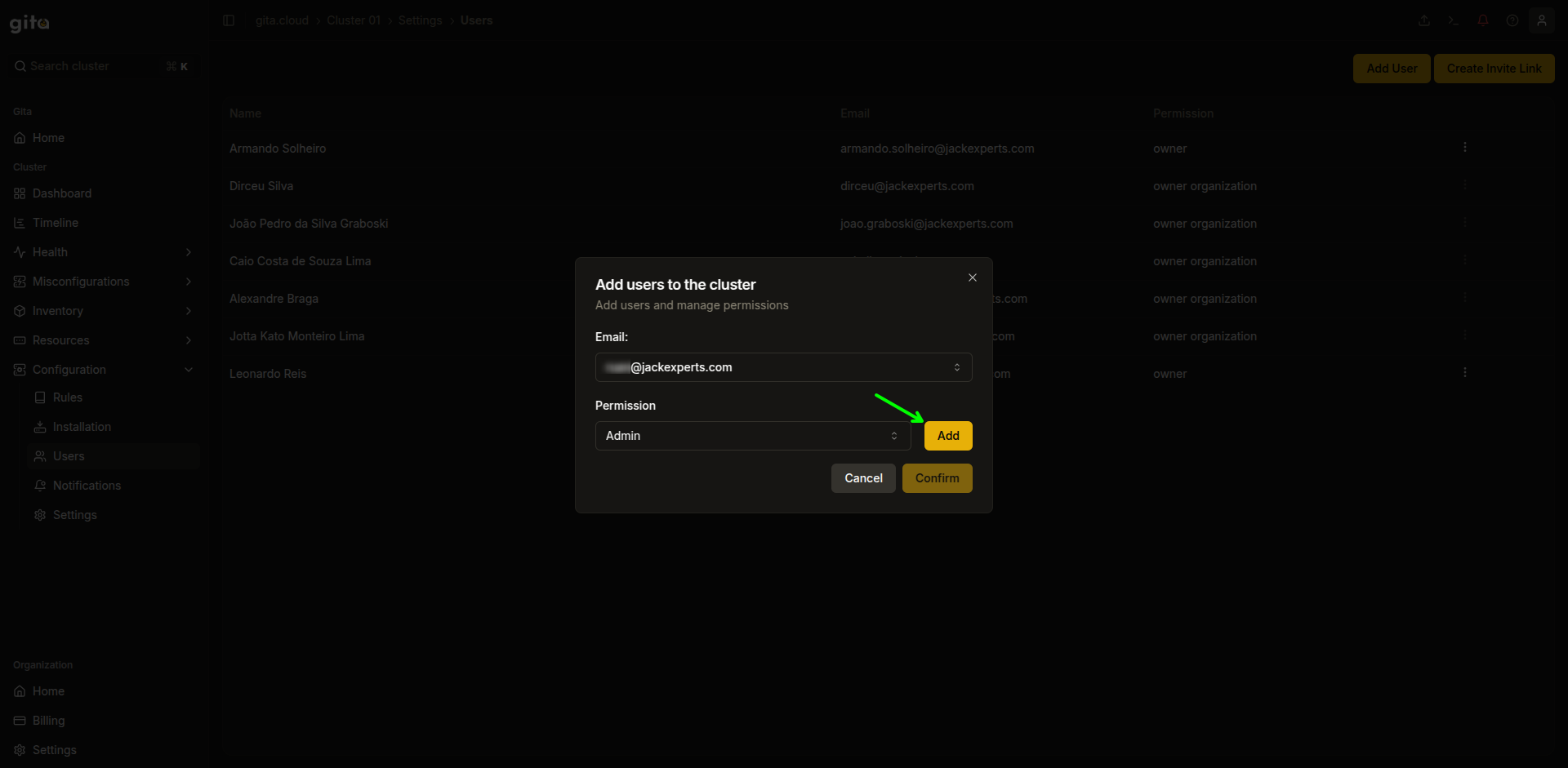
Image 06: Settings - Highlight 'Add'
- Repeat steps 4 to 6 as many times as desired and, when satisfied, click on Confirm to save the changes
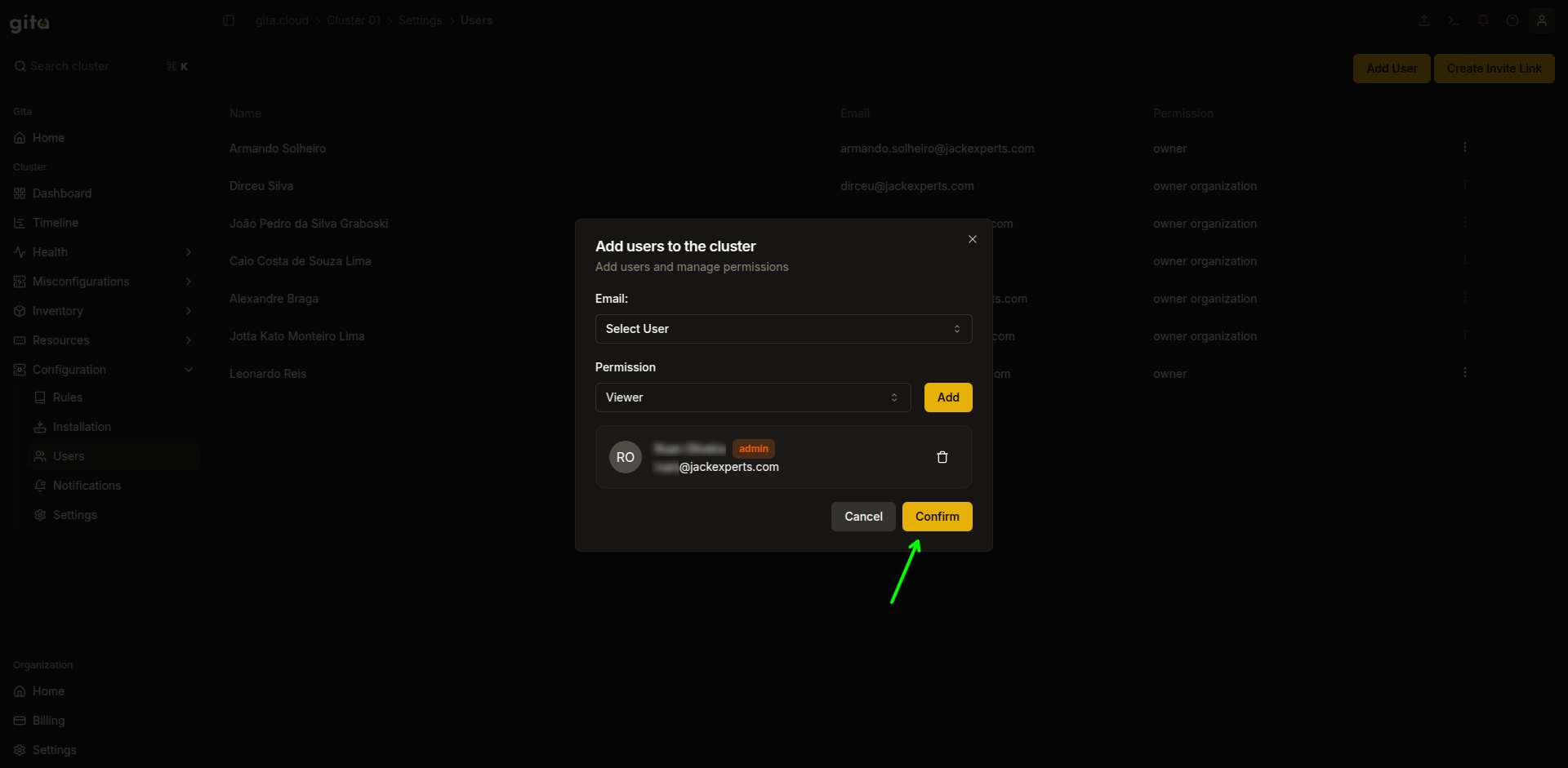
Image 07: Settings - Highlight 'Confirm'